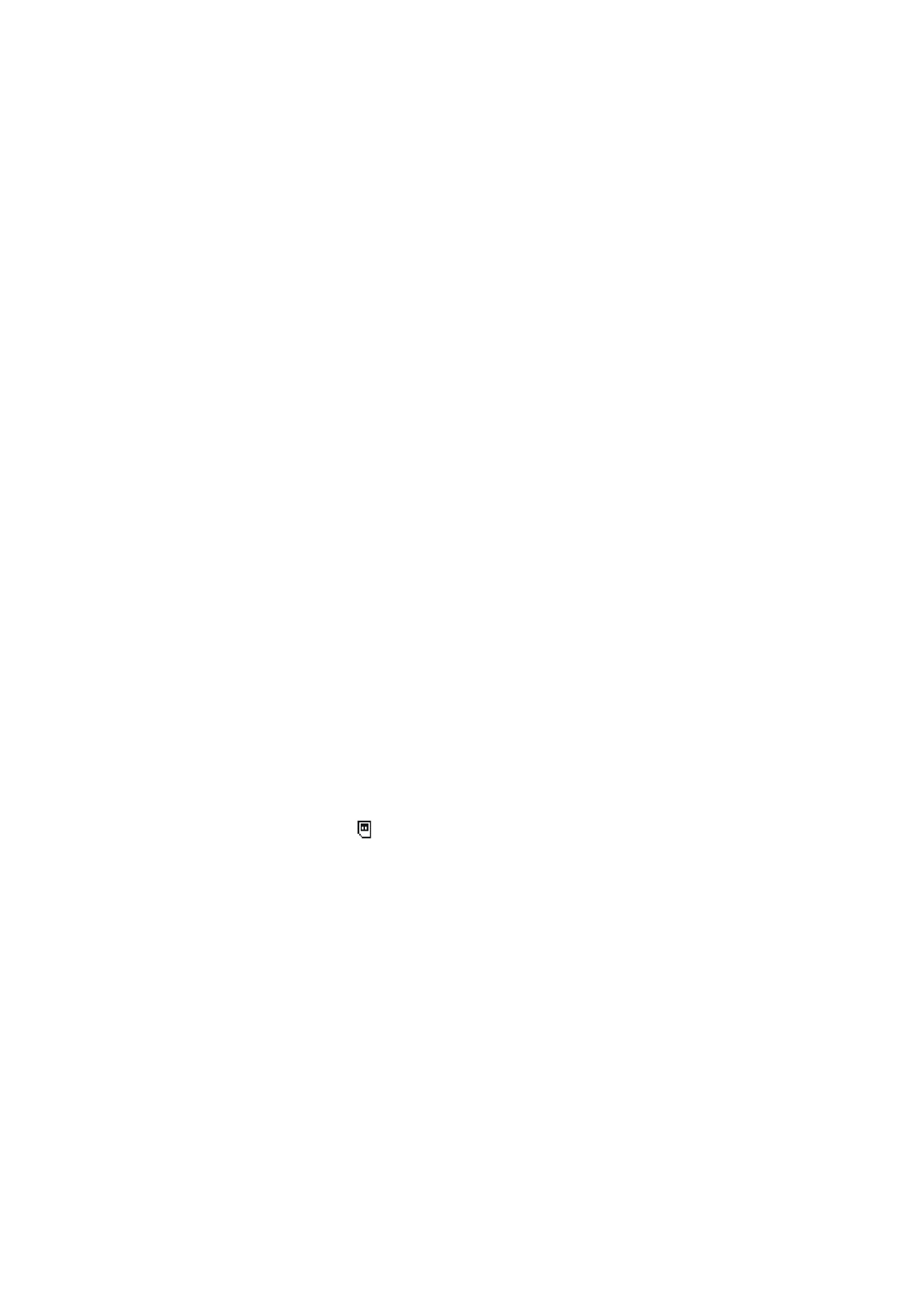
tings for
contacts
abo
ve
.
1.
Pre
ss
Me
n
u
and select
Contacts
and
A
dd cont
act
.
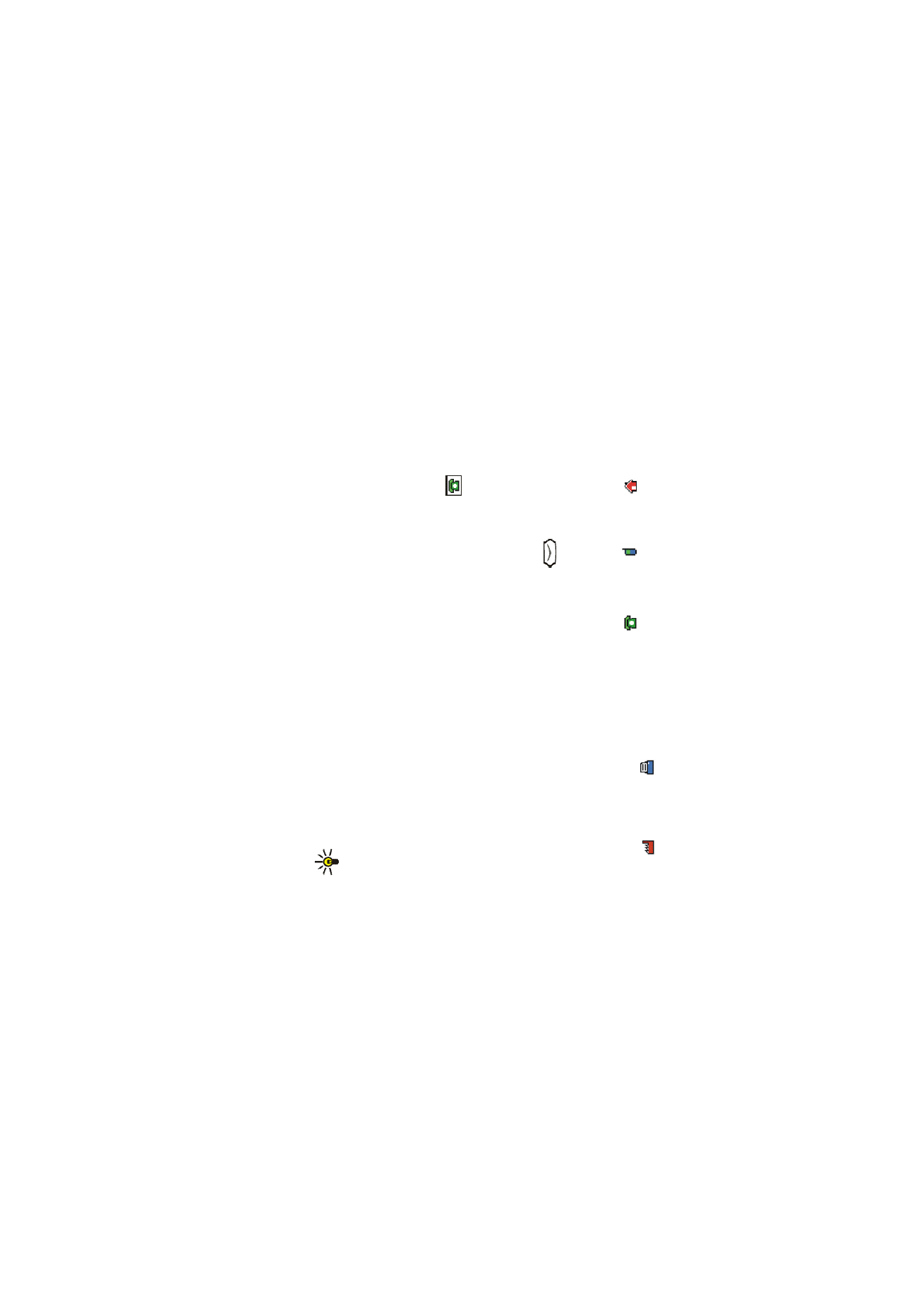
71
Copyri
ght
©
2
005 Nokia. All ri
gh
ts reserved
.
2.
Key in the name an
d p
ress
OK
. Se
e
Using traditional text input
on
page
40
.
3.
Key in the phone number, and pr
ess
OK
. To key in the numbers, see
Making a
call
on page
34
.
4.
When the name and nu
mber ar
e saved, press
Do
n
e
.
Tip: Quick
s
a
ve
In standby mode, key in
th
e phone number. P
ress
Op
tions
,
and select
Save
. Key in the name, press
OK
and
Do
n
e
.
Savin
g
mu
ltip
le
n
u
m
b
ers
an
d text
it
em
s per nam
e
You can save diff
erent t
ypes of
phon
e nu
mber
s and short text items per name in
the phone’s internal
memory for
co
n
tacts.
The fi
rst number
saved is automatically
set as the default number and it is
indicated with a
frame ar
ound the
n
u
mbe
r type indicator, f
o
r example
. When
you
select a name from cont
acts,
for example
to
make a
call, the default number i
s
used unless you select an
other number.
1.
Make sure that the memory in use is either
Ph
o
n
e
or
Phone and S
IM
. Se
e
Sel
ecting settings for
contacts
on page
70
.
2.
To access the list of names and ph
one numbers, press
in standby mode.
3.
Scroll to the
n
a
me saved
in t
h
e phone’s internal memory for the co
n
tact to
which you want to add a new number or
t
ext
i
tem,
and press
Details
.
4.
Pre
ss
Opti
ons
and select
A
d
d number
or
A
dd detail
.
5.
Sel
ect one of
t
h
e following number
types
G
eneral
,
Mobile
,
Home
,
Offic
e
and
Fa
x
,
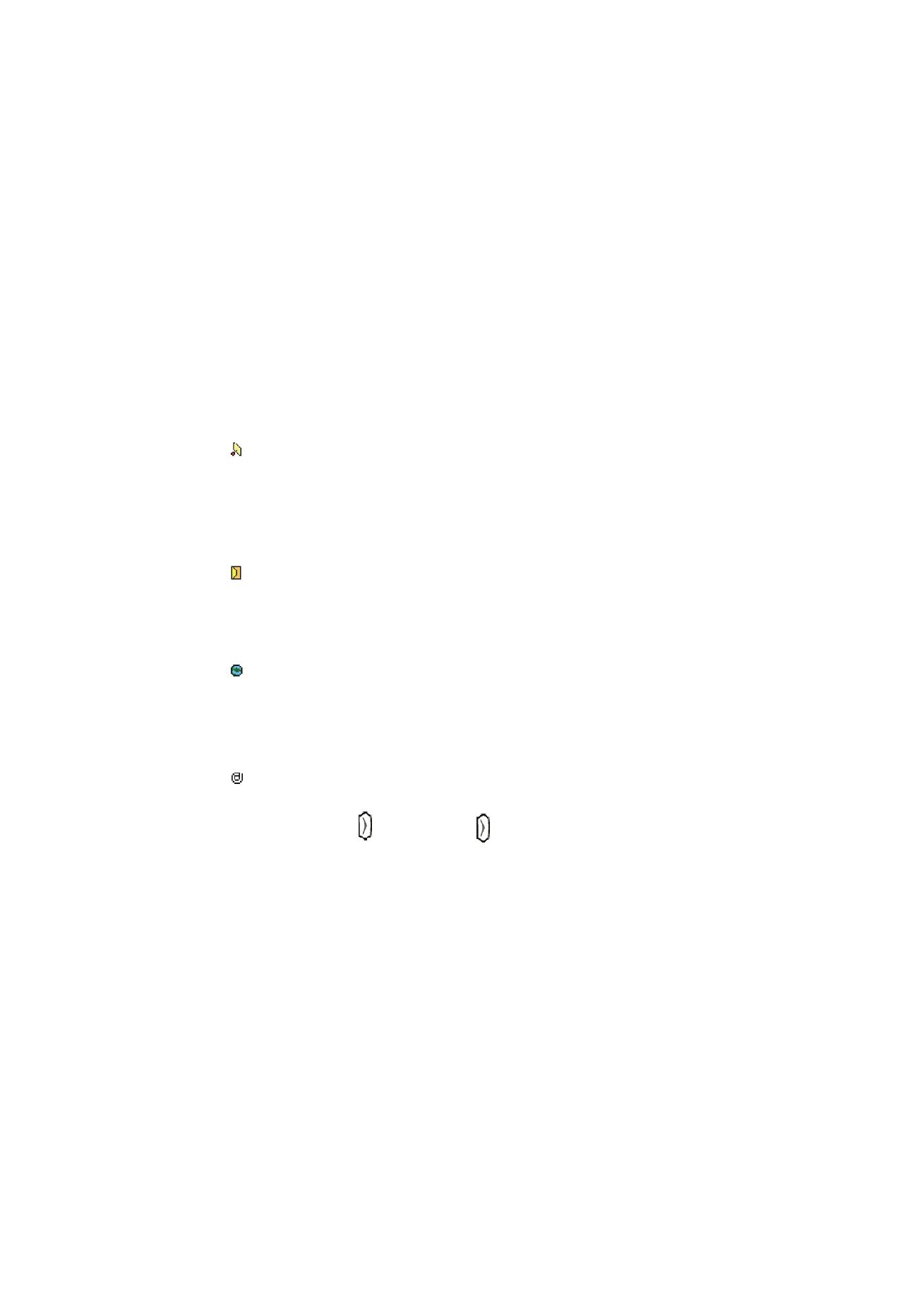
72
Copyri
ght
©
2
005 Nokia. All ri
gh
ts reserved
.
or text types
E-mail add
ress
,
W
eb addr
ess
,
Po
stal ad
dress
an
d
Note
.
To change
th
e number or
text
t
ype, select
Change type
in the options list.
6.
Key in the number or text item and press
OK
t
o
s
a
ve
it
.
7.
Pre
ss
Back
and
then
Exit
to ret
u
rn
to standby mode.
Ch
ang
ing
the
defa
ult n
u
m
b
er
Press
in
standby mode, scroll to
the
name you want and press
Det
a
il
s
. Scroll
to the
nu
mber you want to
set
as
th
e default number. Press
Opti
ons
and select
Set
as def
a
ult
.
Addin
g
an
imag
e to a
na
me o
r
nu
mber in
con
tacts
You can add an image in supported format t
o
a name or number
saved in the
phone’s internal memory.
Press
in stan
db
y mode, scroll to the na
me (and nu
mber) you
want to add an
image to and pr
ess
Details
. Pres
s
Opti
ons
and select
A
dd image
. The phone opens
the list of folders in th
e
Gallery
. Scroll to the desired image, pr
ess
Option
s
and
se
lect
Save to contacts
. A copy of the image is added to the
contact.