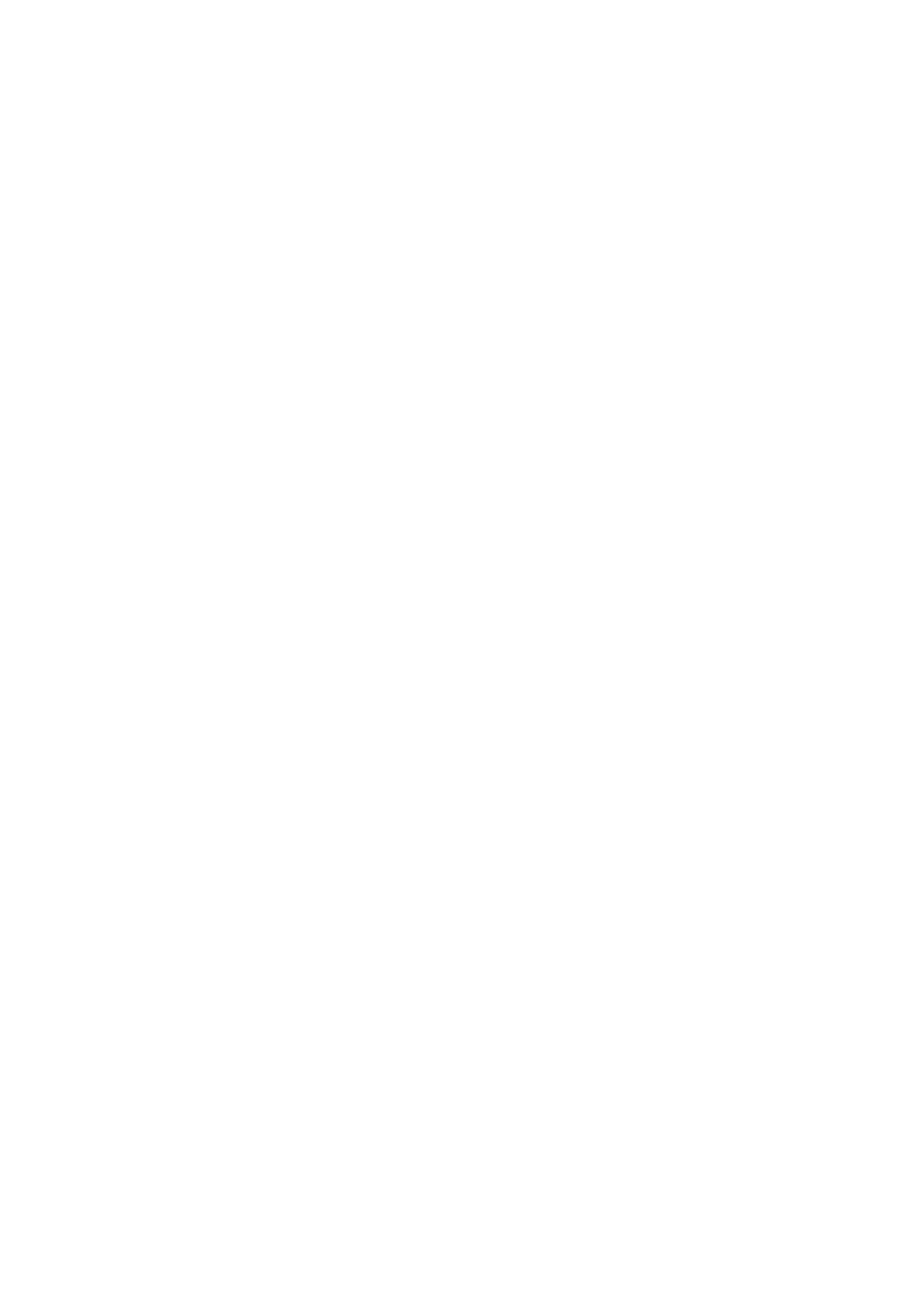
To receive a business card
via IR
, ma
ke
sure
that your
phone i
s ready to receive
data through its IR port,
see
Infra
red
on
page
117
. The user of the other
phone can
now send the name and phone number via Infrared.
W
h
en
y
o
u
h
a
ve
r
ec
ei
ve
d
a
b
u
si
n
es
s c
a
rd
v
ia
I
R
o
r a
s a
n
O
TA
m
es
sa
g
e,
p
re
ss
Show
.
Pre
ss
Sa
ve
to save the business card i
n
t
h
e phone’s memory. To
discard
th
e
busine
ss
ca
rd,
pres
s
Exi
t
and the
n
OK
.
Sen
ding
a
busin
ess card
You can send a business card via IR or
as an OTA
message to a compatibl
e phone
or other compatible device
which suppor
ts
the vCard st
andard.
1.
To send a business card, searc
h
for
th
e name and phone nu
mber you want to
send from contacts, press
D
etails
and
Opt
ions
and select
Sen
d
bus.
card
.
2.
To send the business card via IR, make
sure that the other phone or the PC is
set up to receive dat
a
via its IR port and select
Vi
a infrar
ed
.
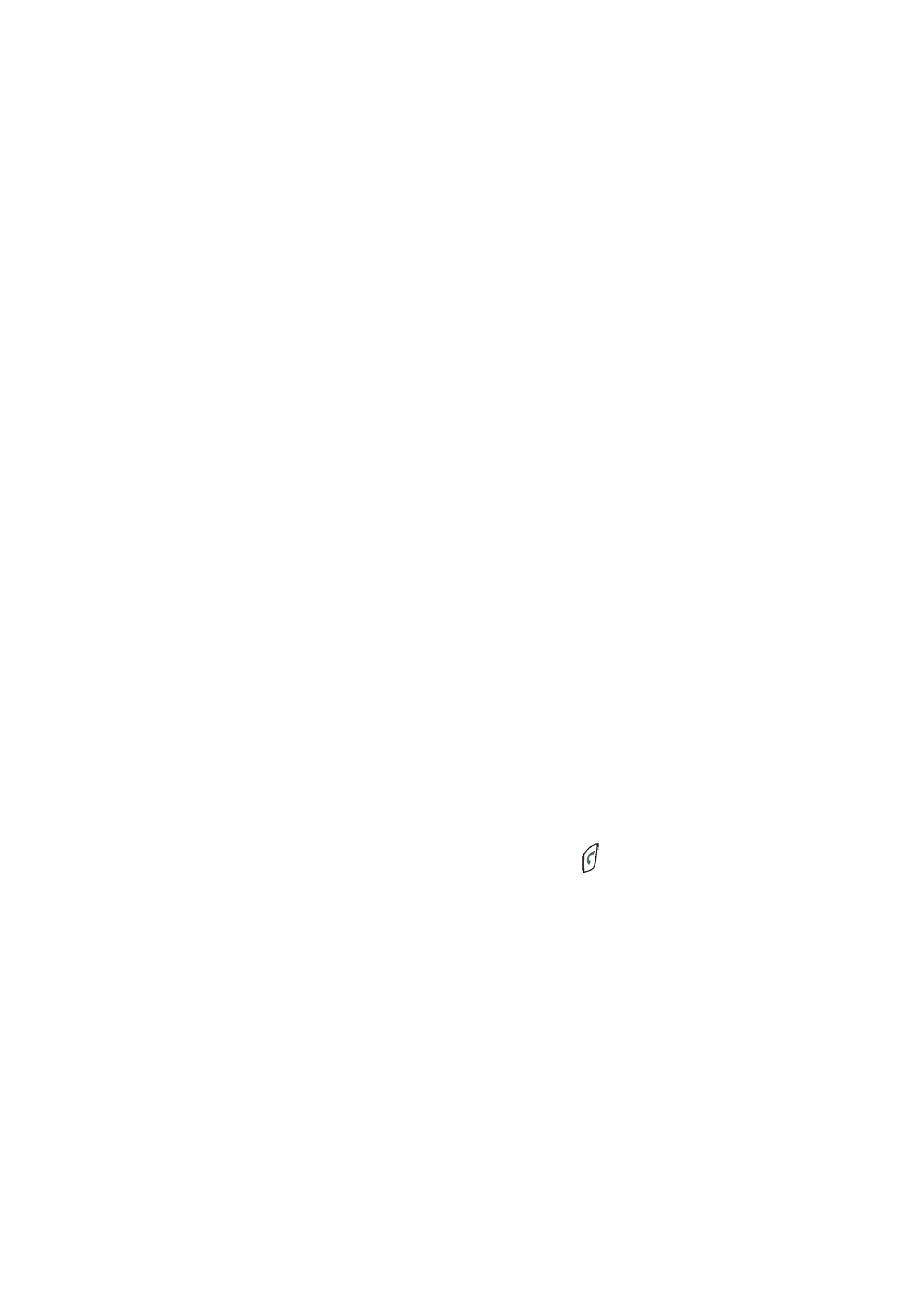
76
Copyri
ght
©
2
005 Nokia. All ri
gh
ts reserved
.
To
s
en
d
t
h
e b
u
si
n
es
s c
a
rd
a
s a
n
O
ve
r T
h
e A
ir
(
O
TA
) m
es
sa
g
e,
s
el
ec
t
Via text
message
.
Sp
ee
d di
al
s
To assign a nu
mber to a speed-dialling key, press
Men
u
and select
Contacts
an
d