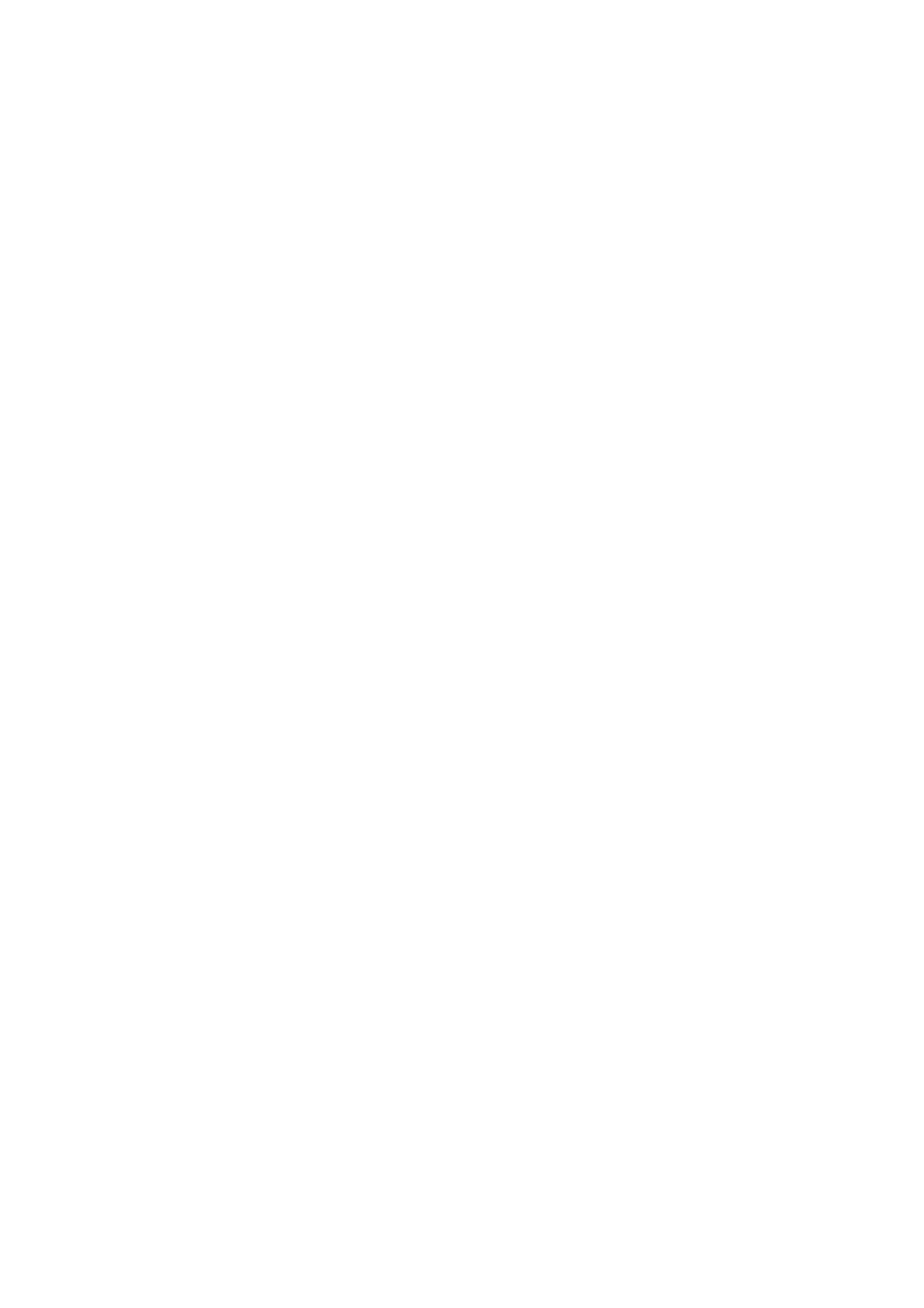
Synchronisation
Synchr
onisation allows you to save your
calendar and contacts data i
n
a remot
e
Int
ernet
ser
ver or i
n
a compatible PC.
If you have saved
data in the remote
Int
ernet
ser
ver, you
can synch
ronise yo
u
r phone by starting the synchronisation
from
your
phone. Synch
ronising to
th
e remot
e serv
er is a
network service. You can
also synchronise the data in your phon
e’s contacts and calendar to correspond
wit
h
the data of
you
r compatible PC by
st
arting the synchronisation from
th
e PC.
The contact data in your SIM card will not be synchronised.
Note that answering an incoming call
du
ri
ng synchronisation will
end the
synchronisation and you need to start it agai
n
.
Syn
chro
n
isin
g fro
m
your p
h
on
e to
a remote server
Before synchronising f
rom your compat
ible phone, you may need to do the
following:
•
S
ubscribe to a synchronisation servic
e. For more information on availability
and the synch
ronisation ser
vice sett
in
g
s, contact your network operator
or
service pr
ovid
er.
•
R
etrieve the synchronisation settings
fr
om you
r network operator or service
provider.
You may receive the synchronisation
set
tings as an
OTA me
ssa
ge,
se
e
Saving
the synchronisation settings
received as an OTA message
on page
115
or you
may have to key in the settings manually, see
Keying in the synchr
onisation
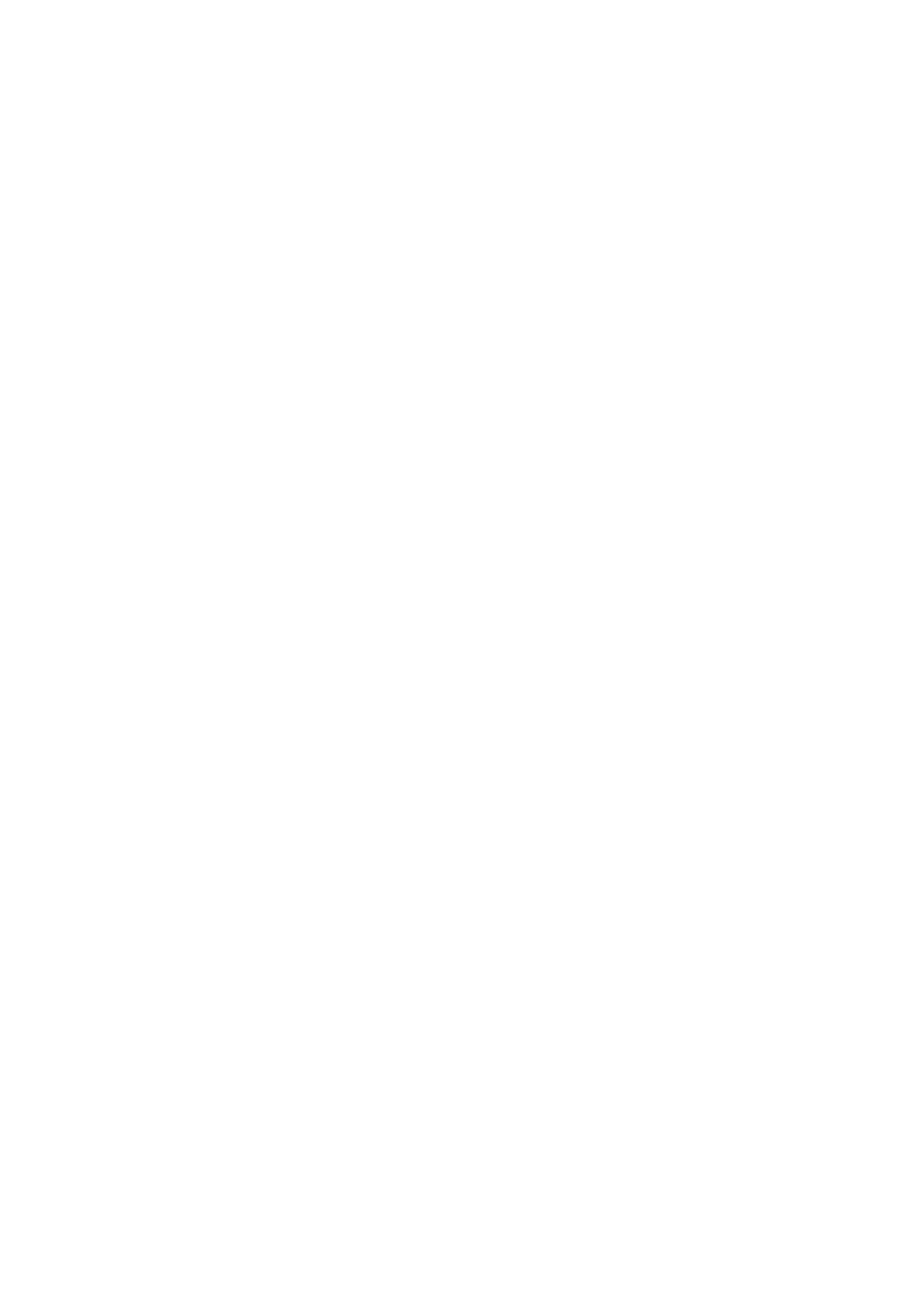
115
Copyri
ght
©
2
005 Nokia. All ri
gh
ts reserved
.
settings manually
on page
11
5
.
To start the synchronisation from your phone:
1.
Pre
ss
Me
n
u
, and select
Services
,
A
ctive serv
ic
e
settings
and select the
connection settings you need for syn
chronisation.
The syn
chronisation settings may differ
from the service settings required for
browsing. After synchronisi
n
g
, change yo
u
r
A
ctive service
settings
back to th
e
previ
o
u
s ones if you want
to use oth
er services later.
2.
Mark
the
d
a
ta to
be synchronised. See
Data
to be synchronised
in
Keying in
the
synchronisation sett
in
gs manual
ly
on
pa
g
e
115
.
3.
Pre
ss
Me
n
u
, and select
Extras
,
Synchronisation
and
Synch
ronise
.
4.
The marked data of the
active set
will be synchr
on
is
ed after confirmation.
Note that synchronising f
o
r the fi
rs
t time
or after an interrupted
synchronisation may take
ti
me up to 30
minutes, if contacts or calendar are
full.
Savin
g
th
e
synch
ron
isatio
n settings received as an OTA
m
essage
When you receive the synch
ronisatio
n
settings as an OTA message,
Synchr
onisation settings received
is displayed.
Pre
ss
Opti
ons
and select
Det
a
il
s
to view
the
receiv
ed settings fi
rst,
Save
to save
the synchronisation settings, or
Disc
ar
d
to discard them.
Keyi
ng in th
e
synch
ro
n
isation setting
s man
u
all
y
Pre
ss
Me
n
u
, s
ele
ct
Ex
tr
as
,
Synchronisation
and
Settings
.
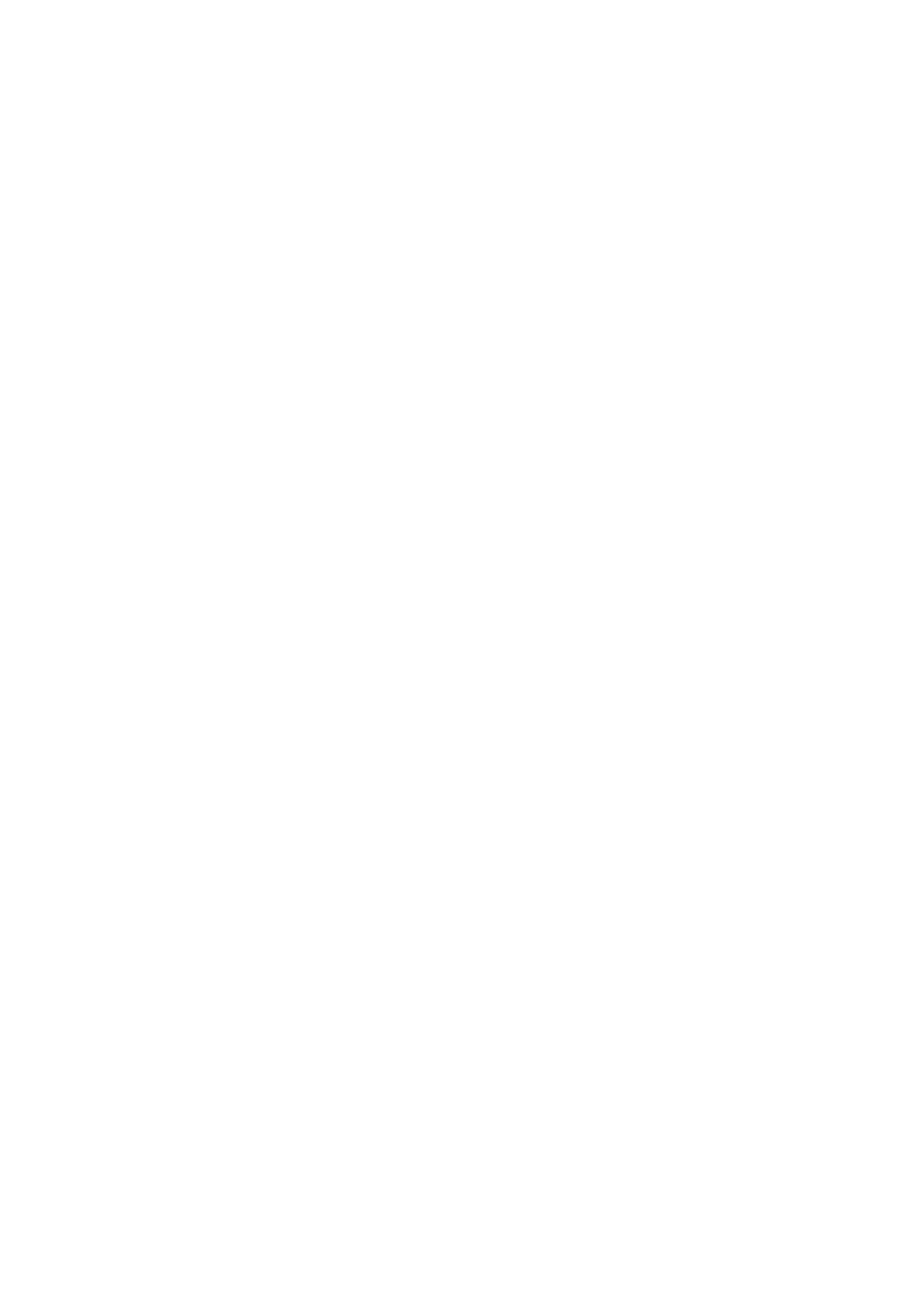
116
Copyri
ght
©
2
005 Nokia. All ri
gh
ts reserved
.
Sel
ect
A
ctive Inte
rnet sync. se
tti
n
g
s
.
You need to act
iv
a
te the set where you want
to sa
ve
t
h
e sync
hron
is
a
tion se
ttings.
A set is a collection of
se
tt
ings required to make
a connectio
n
to a service.
Scroll to the set you wish to activat
e and pr
ess
Act
iva
te
.
Sel
ect
Edit act
ive
Internet sync. sett
in
gs
. Select each sett
in
g
on
e by one an
d key in
all the requ
ir
ed settings.
•
Settings’ name
. Key in the name for the set and press
OK
.
•
Data to be syn
chronised
. Mark the d
a
ta you want to sync
hronise,
Cont
ac
ts
and/
or
Calendar
, and pr
ess
Don
e
.
•
Database addr
esses
. Select
Contact
s databa
se
and/or
Calen
d
a
r database
to be
edi
ted. Key in the name of the d
a
tabase
and press
OK
.
•
User name
. Key i
n
the user name and press
OK
.
•
Pa
ss
w
o
rd
. Key in the password and press
OK
.
•
Synchr
on
is
ation ser
ver
. Key in the name of the server and press
OK
.
Syn
chro
n
isin
g fro
m
a com
p
atible
PC
To synchronise contacts an
d
calendar
from a co
mpatible PC, use either
an IR
connection or a
data cabl
e. You
also need
the PC Suite softwar
e of your phone
installed on the PC. Start the synchr
on
is
ation f
rom the PC using PC suite.
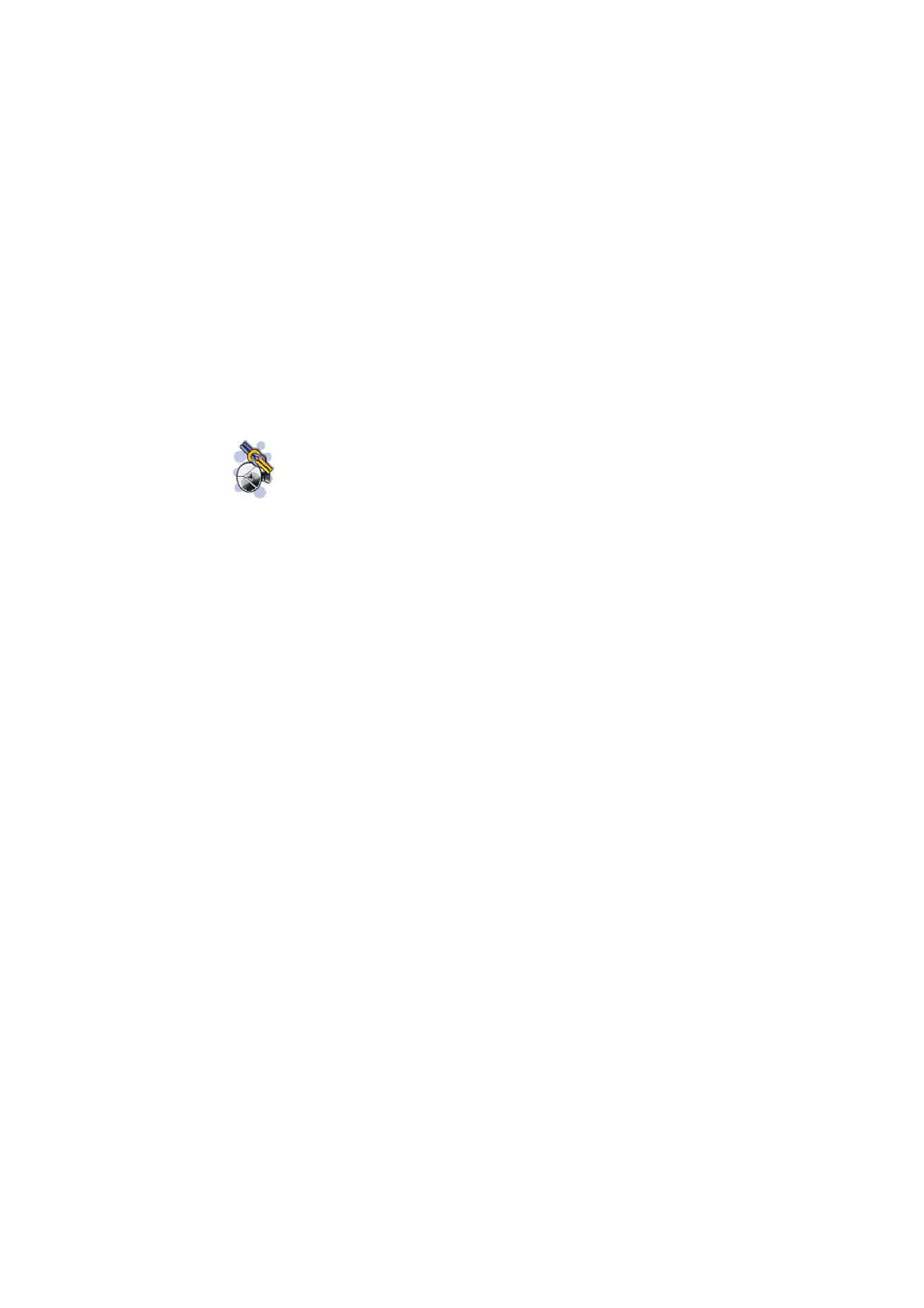
117
Copyri
ght
©
2
005 Nokia. All ri
gh
ts reserved
.
■