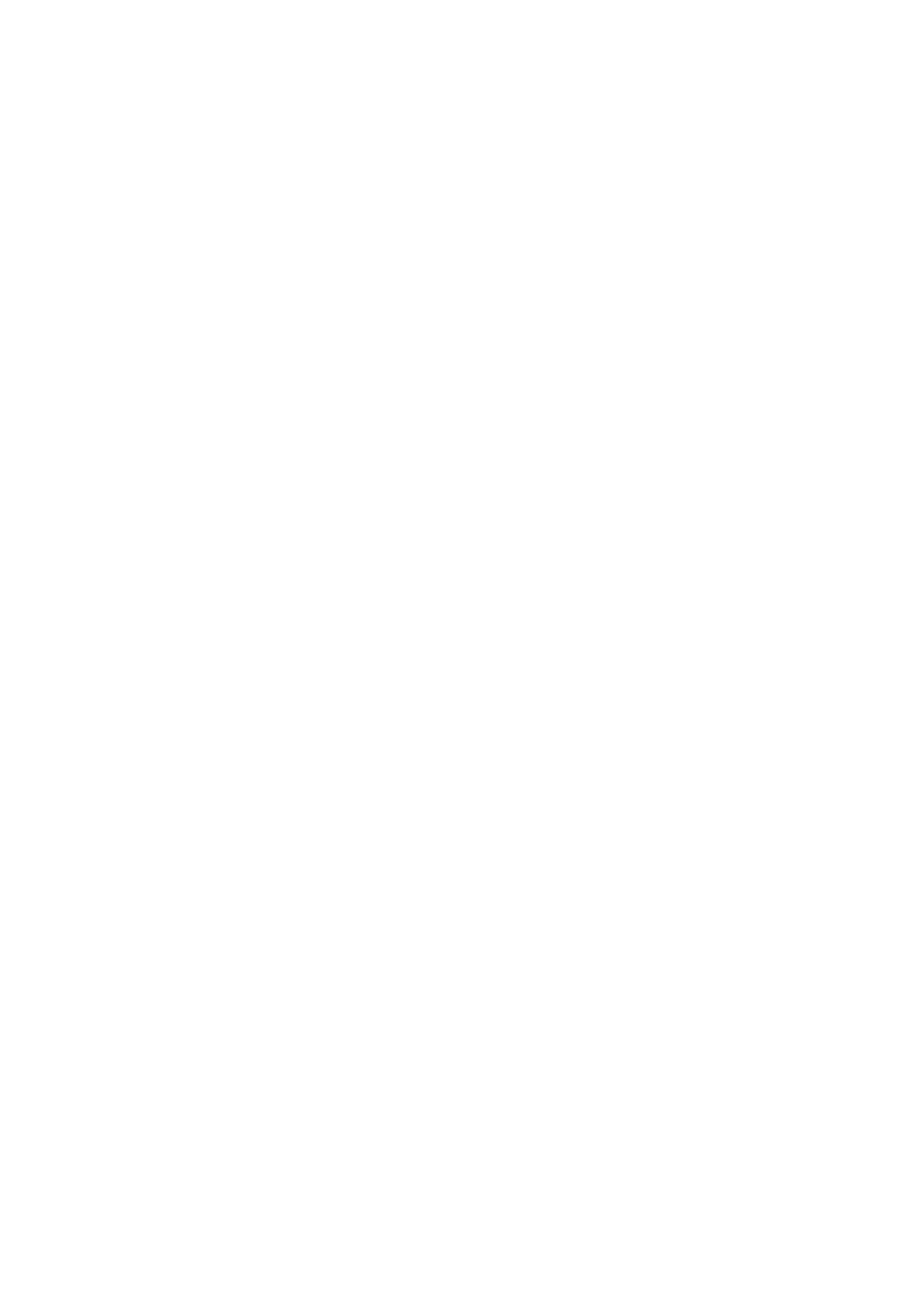
Wallet
In
W
allet
you can save perso
n
al information
, for
example, credit card numbers
and make purchases with your phone
where supported by the service provider.
You can access wallet via the
Wa
ll
et
menu
o
r via the br
owser, see
Options while
browsing
on page
124
.
When you access wallet for the first time
, you need to create y
o
ur own wallet
code. At
Create wallet
code:
key in the code and press
OK
t
o
confi
rm it and at
V
erify wallet code:
key in the cod
e again and press
OK
.
If you want
t
o
d
elete al
l th
e content
of the wallet an
d
th
e wallet
code, key in
*#737092
5538# (*#res0wallet
#
i
n
letter
s) in standby mode. You also need the
phone’s security code.
See also
General i
n
fo
rmation
on page
13
.
Savin
g
and chan
gin
g person
al
card information
To access the wallet, press
Men
u
, s
ele
ct
Ex
tras
and
W
allet
. If required, key in your
wallet
code and pr
ess
OK
, s
ee
Wa
ll
et s
et
ti
n
g
s
on page
11
2
. Se
le
ct
Car
d
s
to view
the list of cards. The maximum number of
ca
rds
is five. Scroll
to t
h
e desired card.
•
To save infor
m
ation on a car
d
, press
Option
s
and select
View
. Se
le
ct
•
Car
d
info
to key i
n
, for
example, car
d
h
o
lder’s name, card type, number
and
expiry information.
•
User info
t
o
save
user
name and
pa
ssword for
accessing sites.
•
Shipping info
to save your contact information.
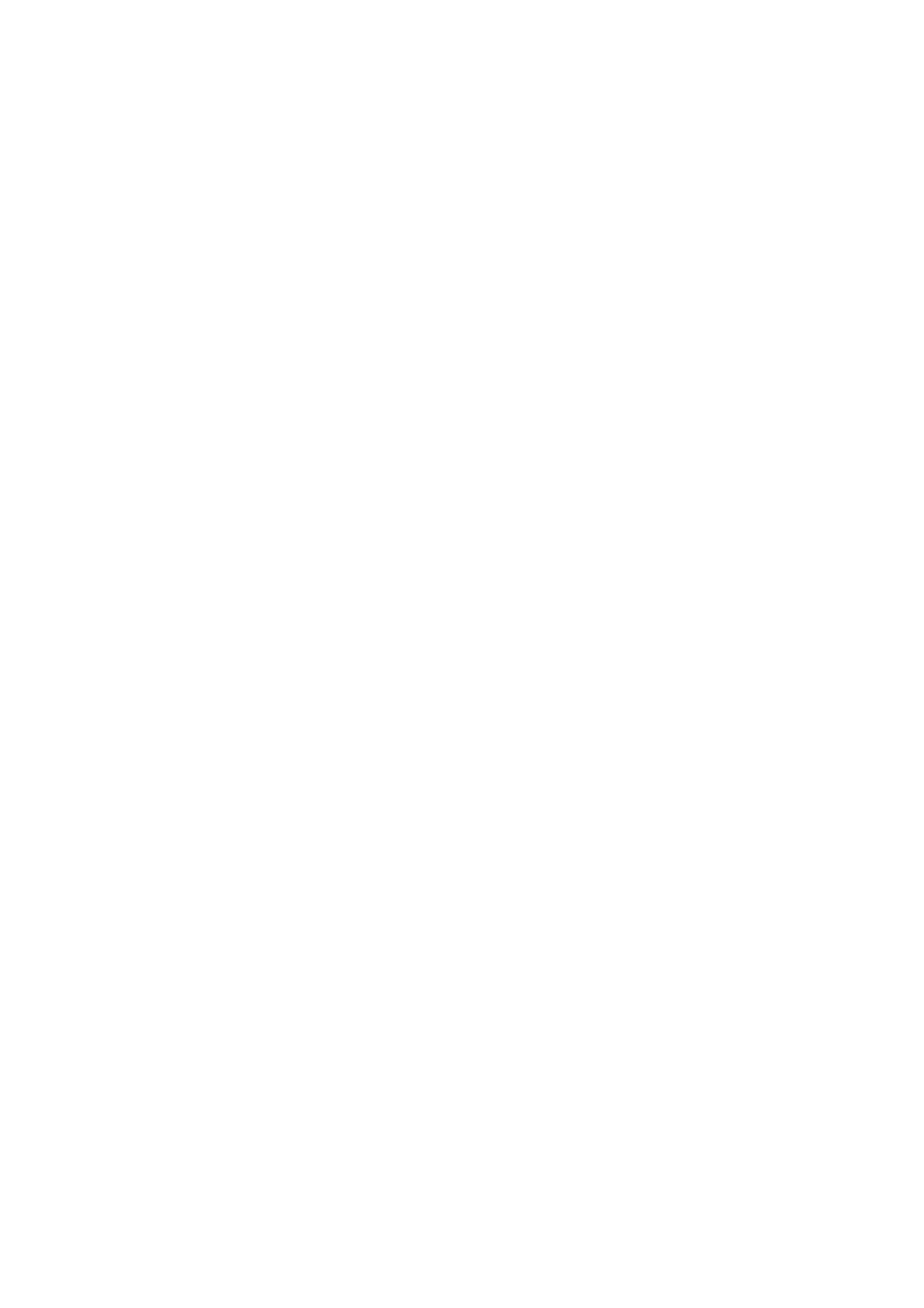
112
Copyri
ght
©
2
005 Nokia. All ri
gh
ts reserved
.
•
Bil
ling info
to save the cont
act information
in case the invoicing address
differs from your own, for
exa
mple, with company credit cards.
•
Receipt info
to save phone numbers and e-mail addr
esses where you want
the service provider
t
o
send
a receipt of your purchase.
•
To make a copy of the card, pr
ess
Option
s
and select
Copy card
.
•
To delete all the i
n
fo
rm
ation on the
card,
press
Op
tions
and select
Clear card
.
•
To rename the card, press
Opt
ions
and select
Rename card
.
Perso
n
al notes
You can save up to 30 confidential per
son
al notes, for example, passwords, codes
or notations.
Pre
ss
Me
n
u
, s
ele
ct
Ex
tr
as
,
W
allet
and
Pe
rsonal notes
. Pre
ss
Opt
ions
an
d y
o
u can
view,
add, edit a sel
ected note and sort
notes
either
by
n
a
me or
date or
delete
notes. When viewing a note, th
e option
Edit
is for
editing a note, and
Send via
text
msg.
copies the note as a text message.
Copy to
calendar
copies the note to the
calendar as a memo.
U
se detail
ext
racts number
s, e-mail addresses and web
addr
esses from a note.
Wallet settin
gs
Pre
ss
Me
n
u
, s
ele
ct
Ex
tr
as
,
W
allet
and
S
et
tin
gs
. Select
•
Code r
equest
to set th
e wallet c
o
d
e request t
o
on or off. You need to key in the
correct wall
et code before you can set th
e
code
request to on or off
. Note that
if you set the code request
Off
, the wallet can be accessed
without a wallet
code.
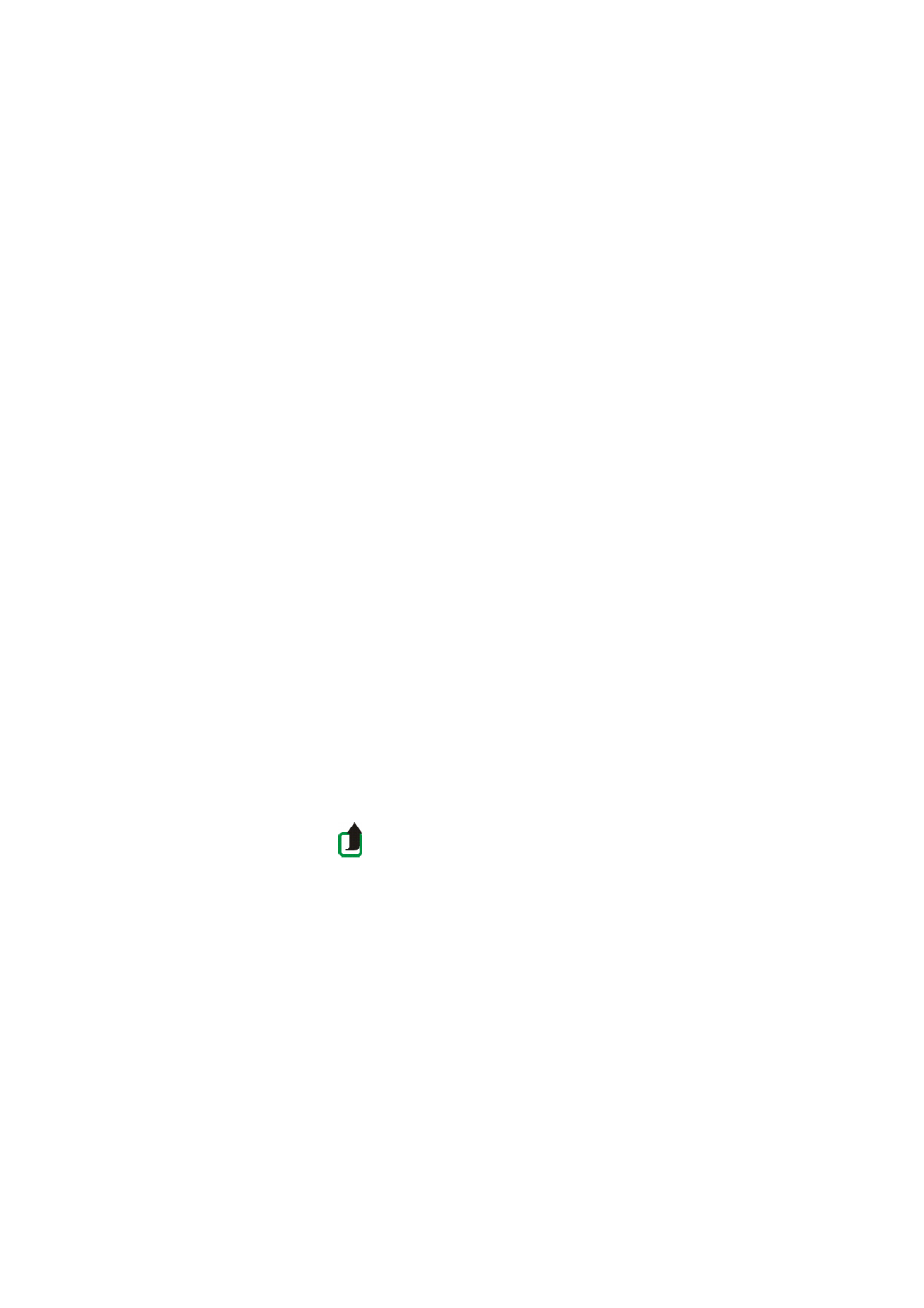
113
Copyri
ght
©
2
005 Nokia. All ri
gh
ts reserved
.
•
Change code
to change the
wal
let code.
Guid
elines
for
pa
ying for your
p
u
rchases with wallet
1.
Access the desired site
that
supports
wallet, to do your shopping, see
Making a
connection to a service
on page
12
2
, and choose the pr
oduct you want to buy.
Read car
efully all information provided b
efore your purchase.
Note:
The t
ext may
not fit within a sin
gle s
cree
n
. Th
erefore,
ma
ke s
u
re
to scroll
t
h
ro
u
g
h
and read all
of the text before
signing.
2.To pa
y for the i
tems you wish to purchase, press
Opti
ons
and
select
Use wallet
info
. Se
e
Options while br
owsing
on page
12
4
.
3.
Sel
ect t
h
e card you
want to
p
a
y
with. Fill in the data
fo
rm you receive fr
om
the
service pr
ovid
er by tran
sferring the cre
dit card details from the wallet. If you
want to fill in all the fi
elds automatically,
select
Fill in
all fields
. The option is
shown only when th
e service supports
the Electr
onic Commer
ce Modelling
Language standard. You can also fill the form by selecting inf
o
rmation fields
from the card one by
on
e. Th
e phone di
splays the fil
led for
m
.
4.
Appro
ve the purchase, and the information is sent forward.
5.
You may receive a sign-in document
f
rom the service th
at you
n
eed
to
sign to
make t
h
e purchase binding, see
Digi
ta
l sig
n
ature
on page
131
.
6.
To close the wallet, select
Close wallet
. S
ee
O
p
tions whil
e browsi
n
g
on
page
124
.
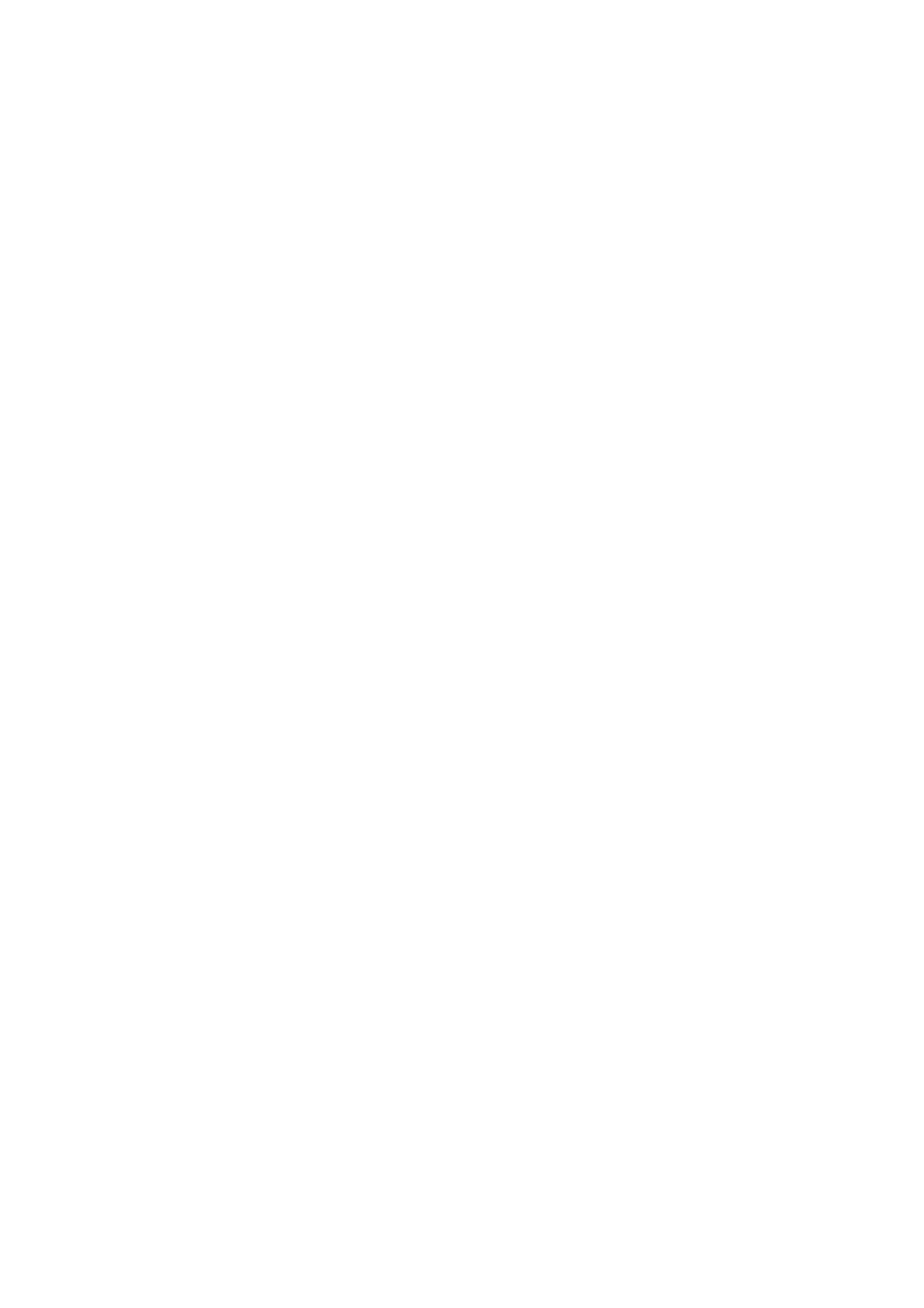
114
Copyri
ght
©
2
005 Nokia. All ri
gh
ts reserved
.