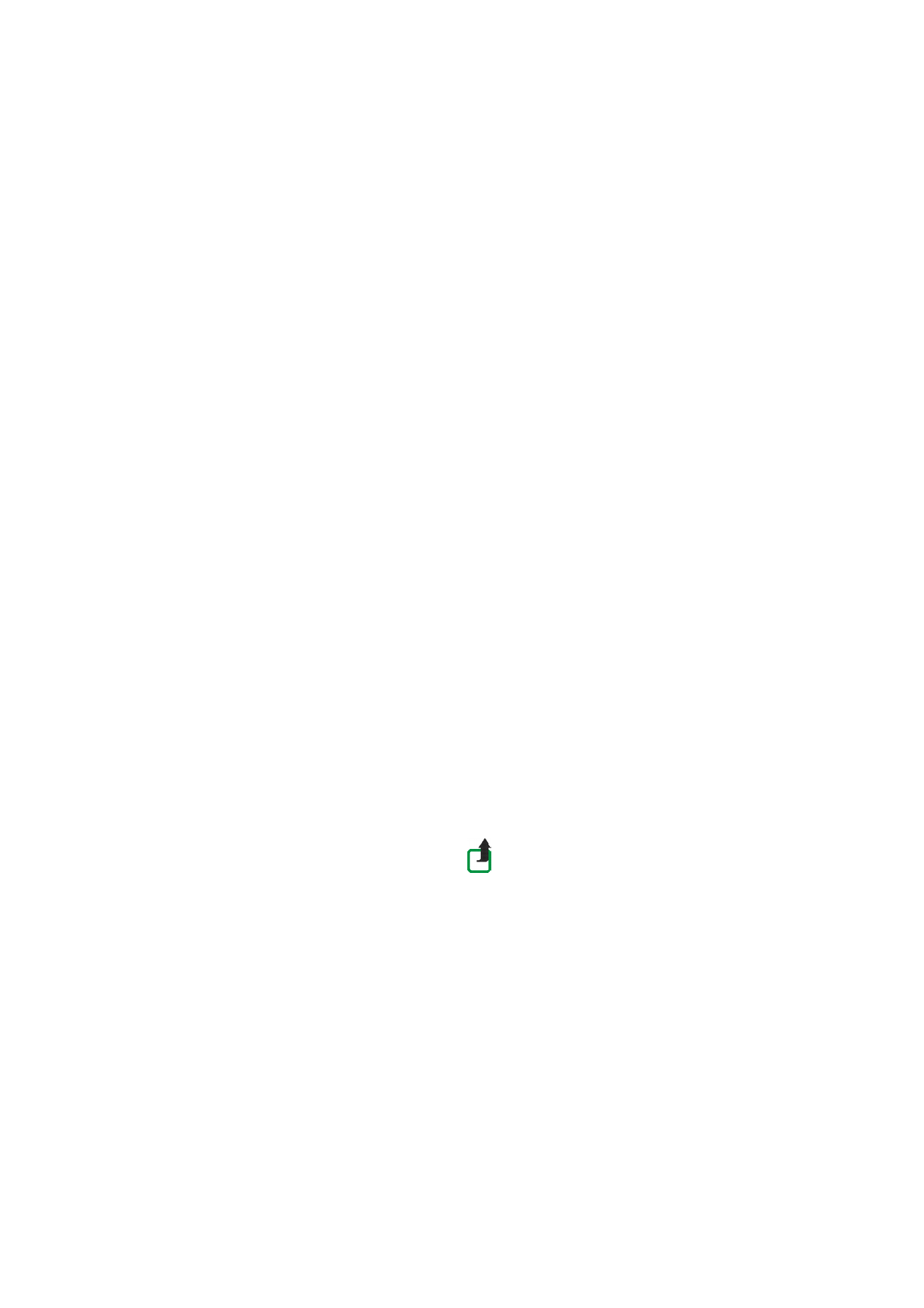
Multimedia messaging suppo
rts the f
ollowi
n
g
formats:
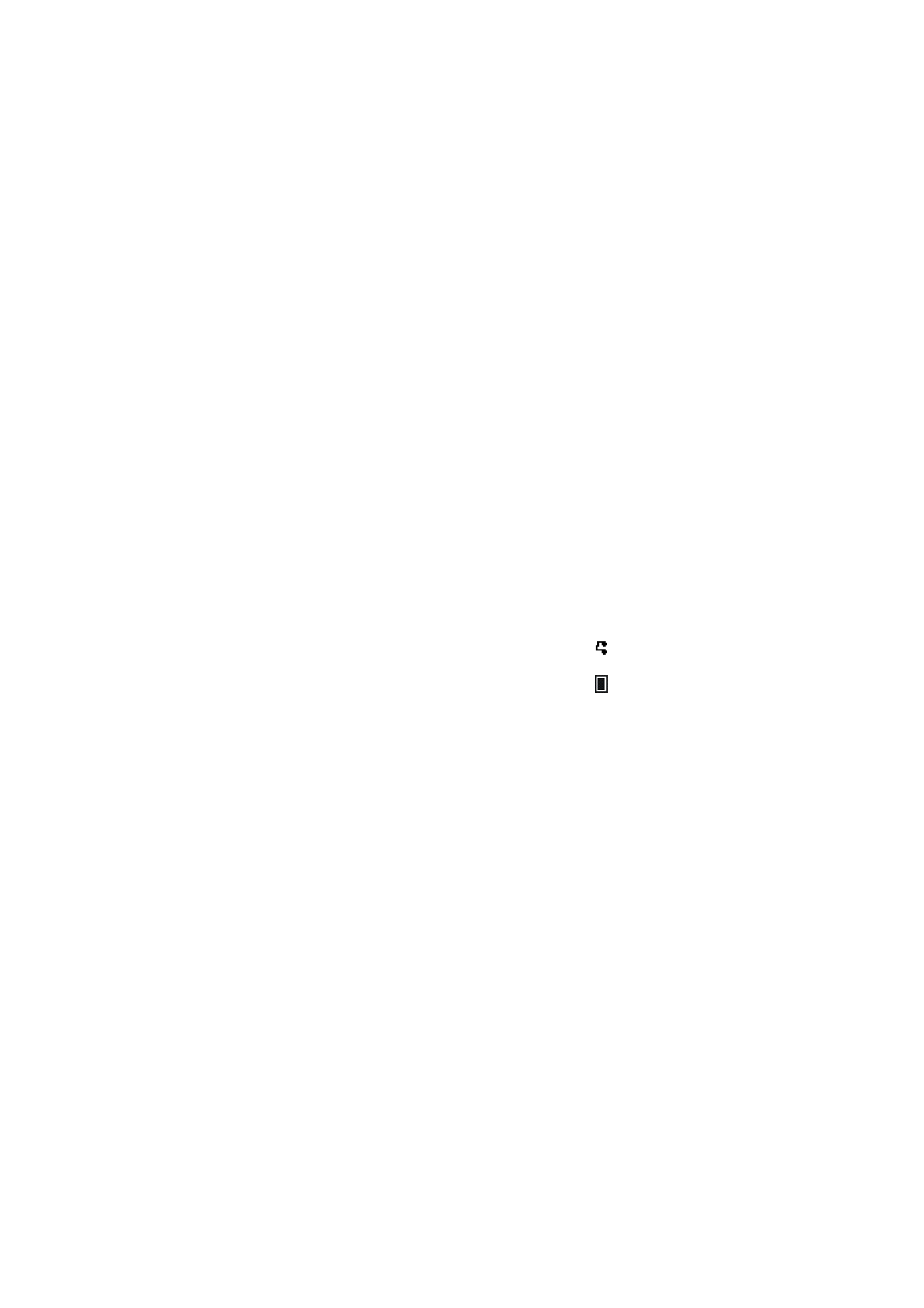
57
Copyri
ght
©
2
005 Nokia. All ri
gh
ts reserved
.
•
Picture: JPEG, GIF, PNG, and BMP.
•
Sound: Scalabl
e Polyphonic MIDI (SP
-MIDI) and monophonic ringi
n
g
to
nes.
The phone does not necessarily suppor
t all vari
ations of
t
h
e afor
ement
ion
ed file
formats. If
a received
message cont
ains
any unsupported elements, they may be
replaced
with the f
ile name and the text
O
b
je
ct for
mat not supported
.
Note that you are not able to receive an
y multimedia messages if you have a call
in progress, a game or another Java a
pplication running, o
r an active browsing
session over GSM
data (see
Keyi
n
g
i
n
t
h
e service settings manually
on page
121
).
Because del
ivery of multime
dia messages can fail for a variety o
f reasons, do not
rely solely u
p
on
t
h
em fo
r essential
communicatio
n
s.
Writin
g a
n
d
sen
din
g a
mu
ltimedi
a m
essage
To set the settings f
o
r multimedia messaging, see
Settings for multimedia
messages
on page
65
. To check avai
lability and to subscribe to the multimedia
messaging service, con
tact
your ne
twor
k op
erat
o
r or service pr
ovider.
1.
Pre
ss
Me
n
u
, and select
Messages
,
Multimed
ia msgs.
and
Cr
eate message
.
2.
Key in a message. See
Writing text
on page
38
.
To insert a pi
cture or a
sound clip, press
Op
tions
, and select
Insert i
mage
or
Insert so
u
n
d
clip
, r
espectively. The list of available folders in the
Gallery
is
shown. Open a specific fold
er, scroll
to
the desired pictu
re
or sound, pr
ess
Option
s
and select
Insert
. The
or
indicator
in t
h
e header of
the
message indicat
es that
a picture
or sound has been attached.
To insert a name fr
om
Contacts
, pre
ss
Opt
ions
, s
ele
ct
Mor
e o
p
ti
ons
and
Insert
contac
t
. Scroll to the
desi
red name, press
Opt
ions
and select
Insert contact
.
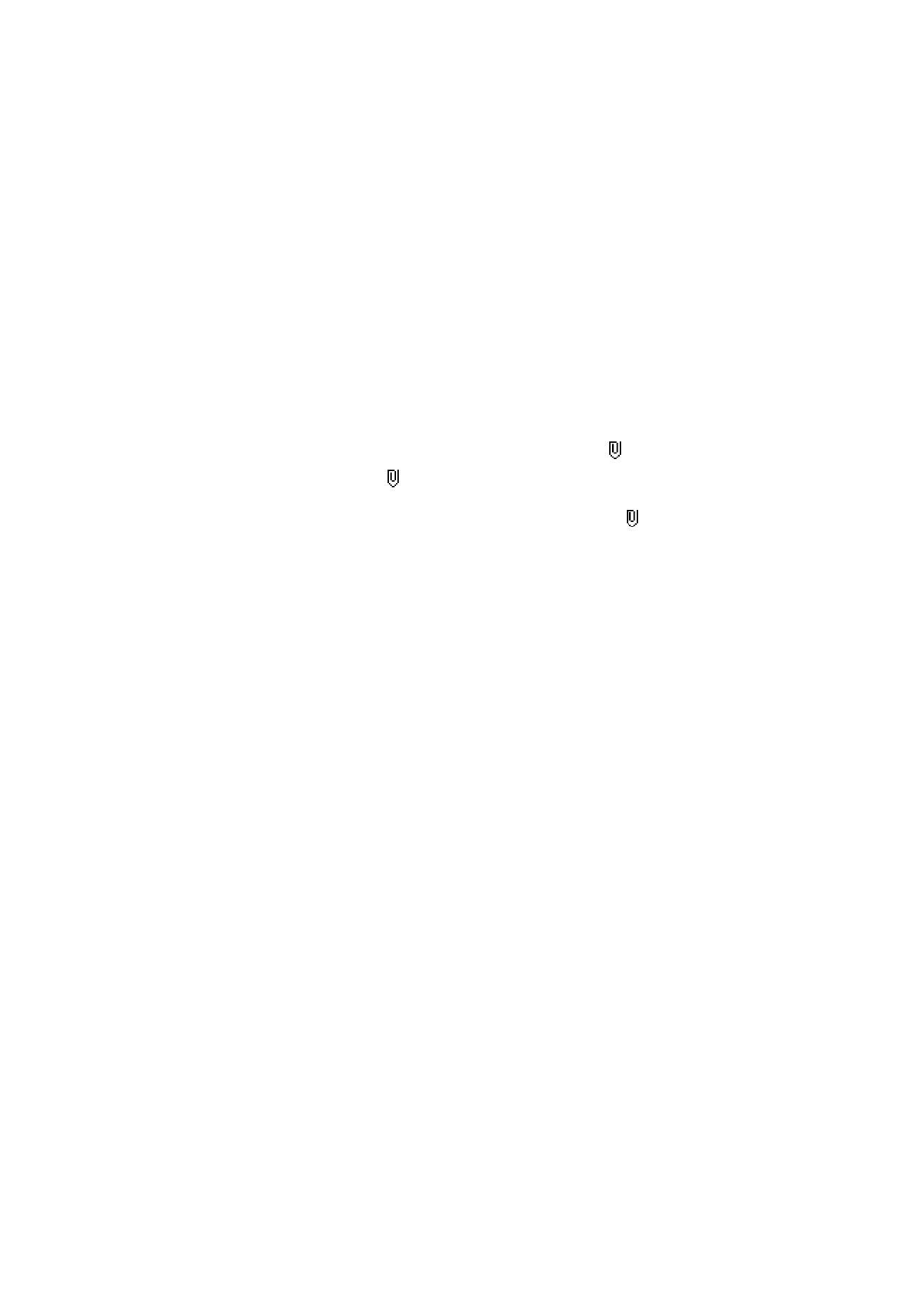
58
Copyri
ght
©
2
005 Nokia. All ri
gh
ts reserved
.
To insert a number,
press
Op
tions
, s
ele
ct
More options
and
Insert number
. Ke
y
in the number or sear
ch f
o
r it in
Contacts
, and press
OK
.
3.
To view the message befor
e sending it, press
Opt
ions
and select
Previ
ew
.
4.
To send the message, press
Opti
ons
and select
Send to
n
u
mber
(or
Send to e-
or
Send to
many
).
5.
Enter the recipient’s phone n
u
mber (or
e-mail address) or sear
ch f
o
r it in
Contacts
. Pres
s
OK
and t
h
e message is moved to the
O
u
tbox
folder for sending.
It t
a
kes more time to send a multimedia
me
ss
age
tha
n
to se
nd
a tex
t mes
sag
e.
While the multimedia message is bein
g sent,
th
e animat
ed indicator
is
disp
layed and you
can use o
ther functions on the phon
e. If
t
h
ere is an
interr
upt
ion wh
il
e
th
e message is being sent,
the
phone
tr
ies to r
esend i
t
a
few
times. If t
h
is fails, the messag
e will
remain in t
h
e
Outbox
folder and you
can try
to
r
es
en
d
it
la
te
r.
The messages that you have
sent will be saved in the
Sent items
folder if
t
h
e
setting
Save sent messages
is set
to
Ye
s
. See
Set
tings f
o
r
mu
lt
im
edia messages
on page
65
. This is not
an indication that th
e message has been received at the
intended destination.
Co
py
ri
ght
prot
ections may prevent some
im
ag
es
, ri
nging
tones,
and
other
content
from
being c
o
pied, modified, transferred or forwarded.
Read
ing
an
d
replyin
g to a mul
tim
edia messa
g
e
When your phone i
s receiving a multime
dia message, the animated indicator
is d
isplayed.
W
h
en th
e message has been
re
ceived
, the i
n
di
ca
tor
and the te
xt
Multimedia message
received
ar
e show
n.
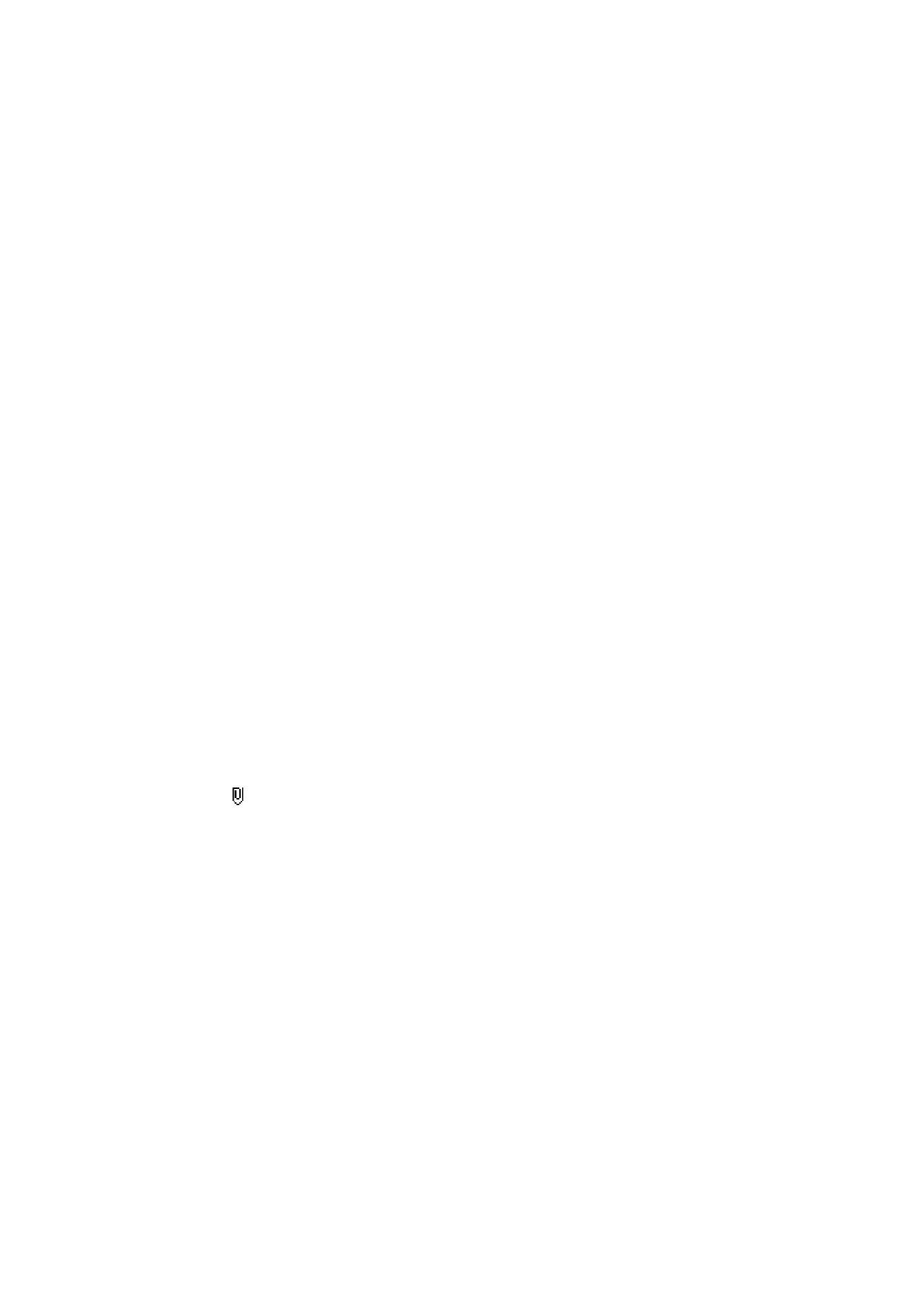
59
Copyri
ght
©
2
005 Nokia. All ri
gh
ts reserved
.
The bli
n
king
indicates that the memory
for
multimedia messages i
s full, see
Multimedia messag
es memor
y
full
on page
60
.
The multimedia message function
uses shar
ed memory, see
Shared Memory
on
page
11
.
1.
Pre
ss
Sh
o
w
to vi
ew the message, or press
Exit
t
o
v
ie
w
it
la
te
r.
Reading th
e message
later:
Pr
ess
Menu
, and select
Messages
,
Multimedia
msgs.
and
In
box
.
2.
Scroll to view the message. P
ress
Options
and some of
th
e following options
may be available:
•
Delete message
to delete a saved message.
•
Reply
or
Reply to
all
to reply to the message. To
send the reply,
refer to
Writing and sending a mult
im
edia message
on page
57
•
Forward to
no.
,
Forwar
d to
or
Send t
o
many
to forward the message.
•
Edit
to edit a message. You can only e
dit messages you have creat
ed. See
Writing and sending a mult
im
edia message
on page
57
.
•
Messa
ge details
to v
iew the subj
ect, size and th
e type of message.
•
Details
to view the details of th
e attached image or
sound.
•
Save sound cli
p
t
o
save the ringing tone in the
Gallery
.
•
Save image
to save t
h
e picture i
n
the
Galler
y
.
Refer also to th
e file options i
n
Gall
ery
, s
ee
Gall
ery (Menu 8)
on page
95
.
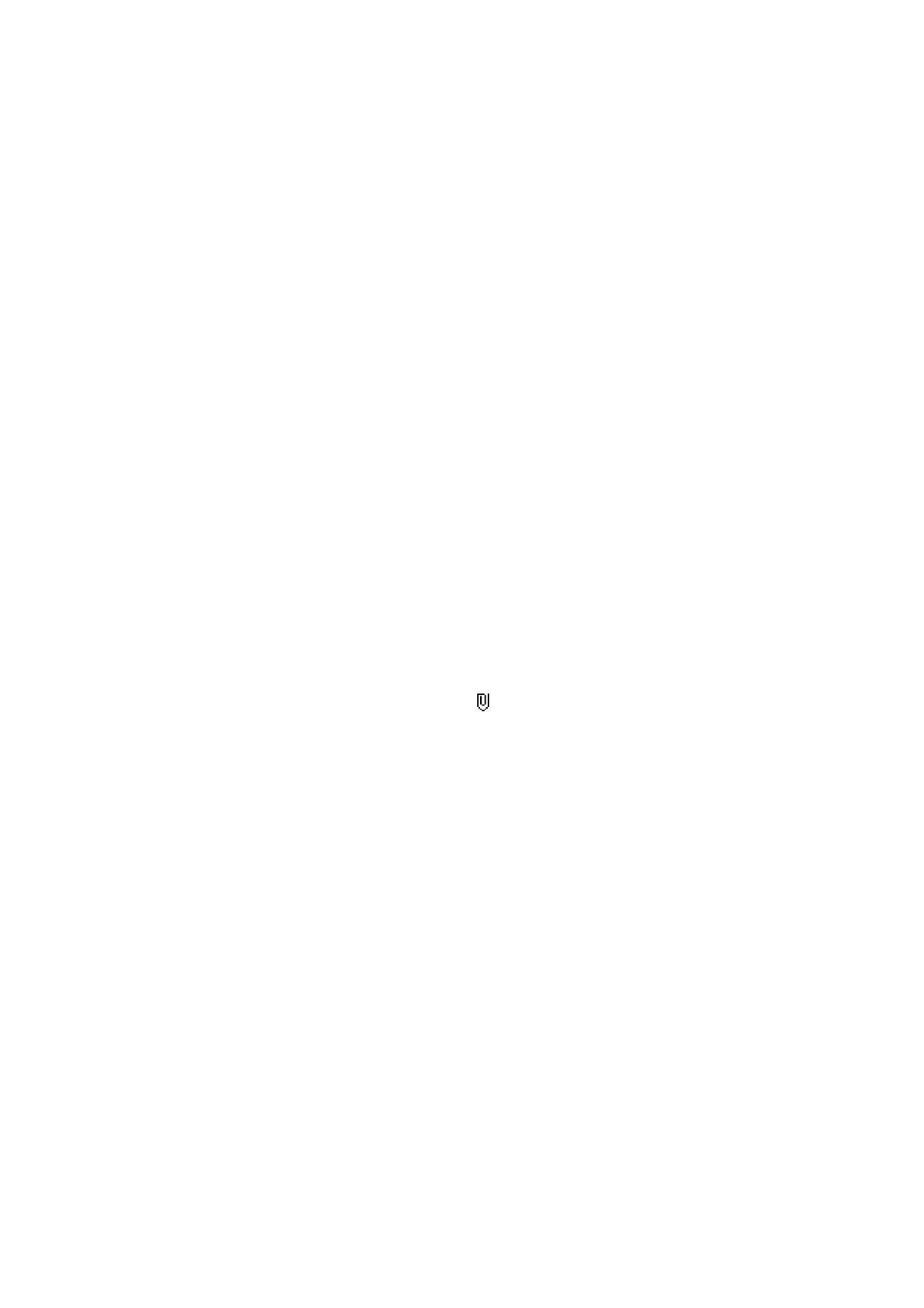
60
Copyri
ght
©
2
005 Nokia. All ri
gh
ts reserved
.
Inb
o
x,
Ou
tbox,
S
a
ved and Sen
t item
s folders
The phone saves the multimedia messages
that
have been received in th
e
Inbox
folder of the
Multimedi
a msgs.
submenu.
Multimedia messages t
h
at
have not
ye
t been sen
t are moved
to the
Outbox
folder
of the
Multimedia msgs.
submenu.
The multimedia messages that you wish
to send later,
can be saved i
n
the
Saved
items
folder of the
Multimedia
msgs.
submenu.
The multimedia
messages t
h
at
have
been sent
ar
e saved
in the
Sent items
folder
of
the
Multimedi
a msgs.
submen
u
if t
h
e
setting
Save sent messages
is set
to
Ye
s
. See
Settings for multimedia messages
on page
65
.