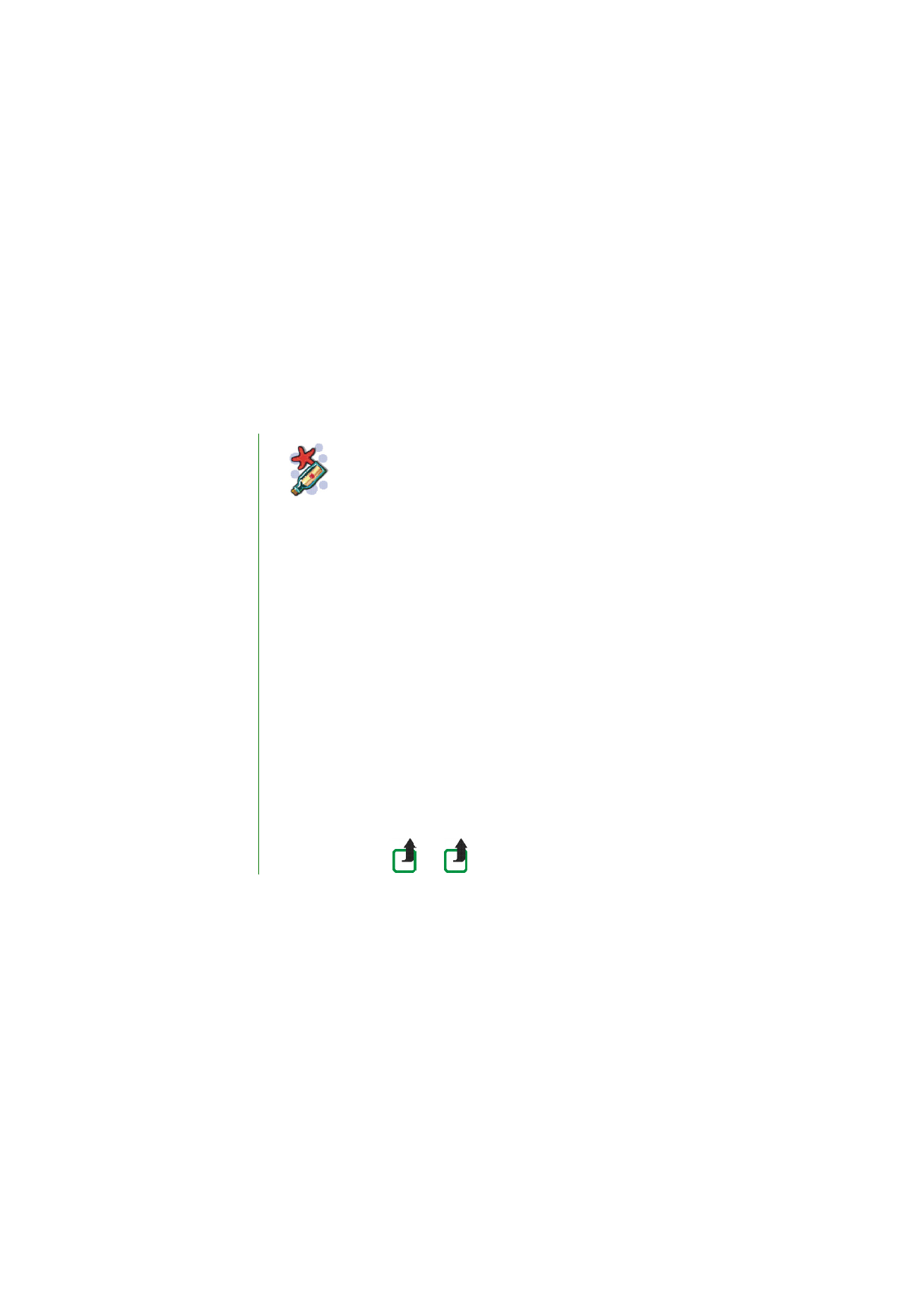
t messages
(SMS)
Using SMS (Short Message Ser
vi
ce), your
phone can send and
receive multi-part
messages, which consist of several or
dinar
y te
xt me
ss
age
s (
n
etw
o
rk se
rvice)
.
Sendi
n
g multip
art messages may aff
ect in
voicing. Consult your service p
rovider
for mor
e details.
You can also send and receive t
ext
messages that contain pictures.
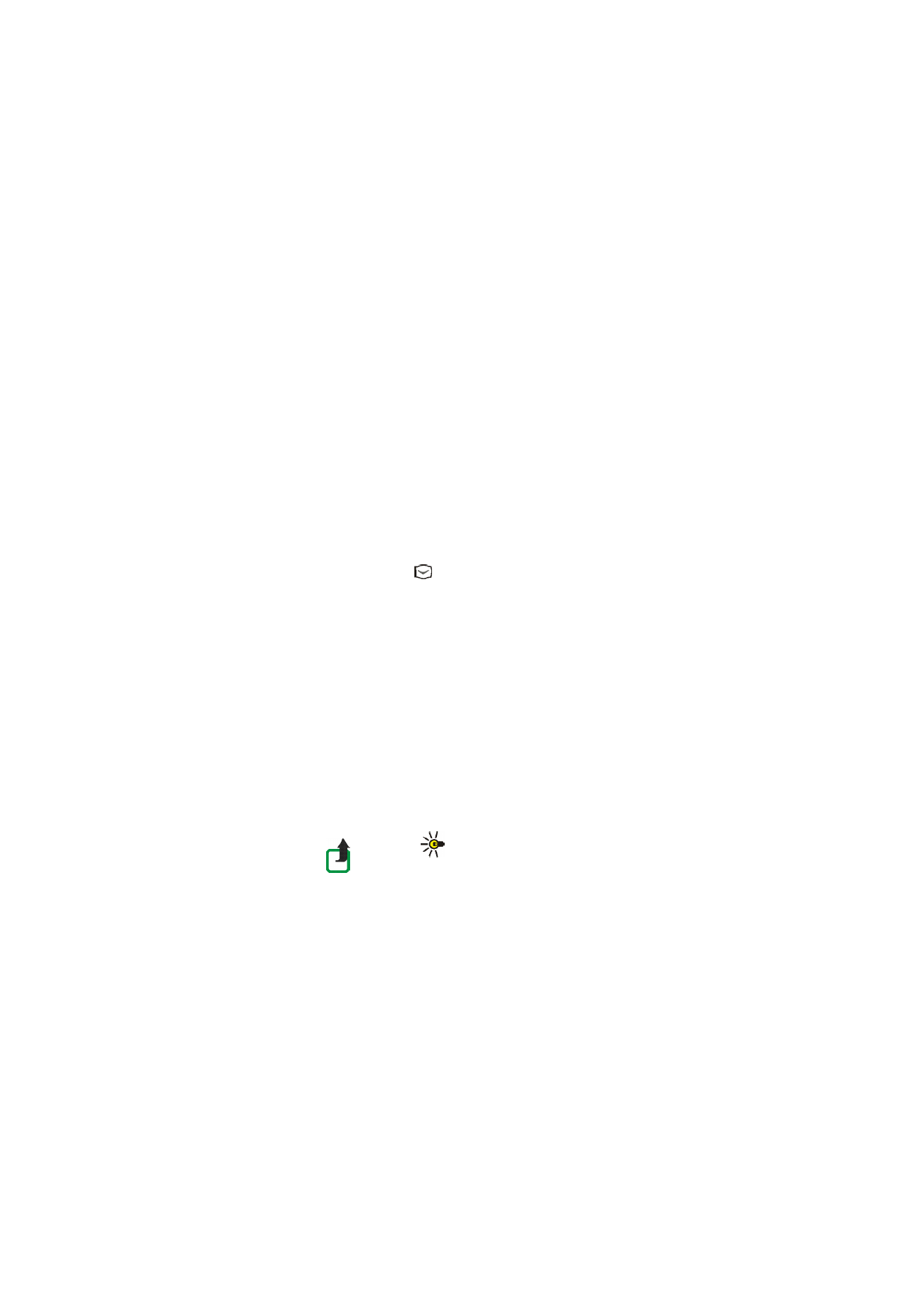
50
Copyri
ght
©
2
005 Nokia. All ri
gh
ts reserved
.
Your d
ev
ic
e supports
the se
nding of
text
messa
ges
beyond the normal
160-charac
te
r limit.
If
your mess
age
excee
ds 160 characters,
it
w
ill be
sent as
a series
of tw
o
or more me
ssages.
The
number o
f avail
a
ble
characters
/
t
h
e
curre
nt
part number of a mult
i-part message are
shown
o
n
the top right of
th
e dis
p
lay,
for example 120/
2.
Note
that
us
ing s
p
ecial
(Unicode)
charac
te
rs
su
ch
a
s
ë,
â
, á
, ì
t
a
ke
u
p
m
o
re
s
p
a
ce
.
Note
: Picture mess
age
func
ti
on c
a
n be us
ed only
if
it is s
u
ppo
rt
ed by your netw
ork
operator
or s
ervic
e provide
r. Only d
evic
es
tha
t
offer picture message features ca
n
re
ce
iv
e and di
splay pict
ure
messages
.
Writin
g a
n
d
sen
din
g m
essag
es
1.
Pre
ss
Me
n
u
, and select
Messages
,
Te
xt messages
and
Cr
eate message
.
Tip:
To st
art writing messag
es
qu
ic
kly, press
in standby
mode.
2.Key in a message. See
W
rit
in
g
t
ex
t
on page
38
. To ins
ert te
xt
templates or a picture
into the message, see
Templates
on page
55
. Each
picture message is made up of several
text messages.
Th
erefore, sending one
picture message may cost more th
an sending one text message.
3.
To send the message, press
Opti
ons
and select
Send
.
4.
Enter the recipient’s phone n
u
mber or search for the p
h
one number i
n
Contacts
.
Pre
ss
OK
to send the message.
Option
s fo
r sen
din
g
a message
After you have written
a message, press
Opt
ions
and select
Sendi
n
g options
.
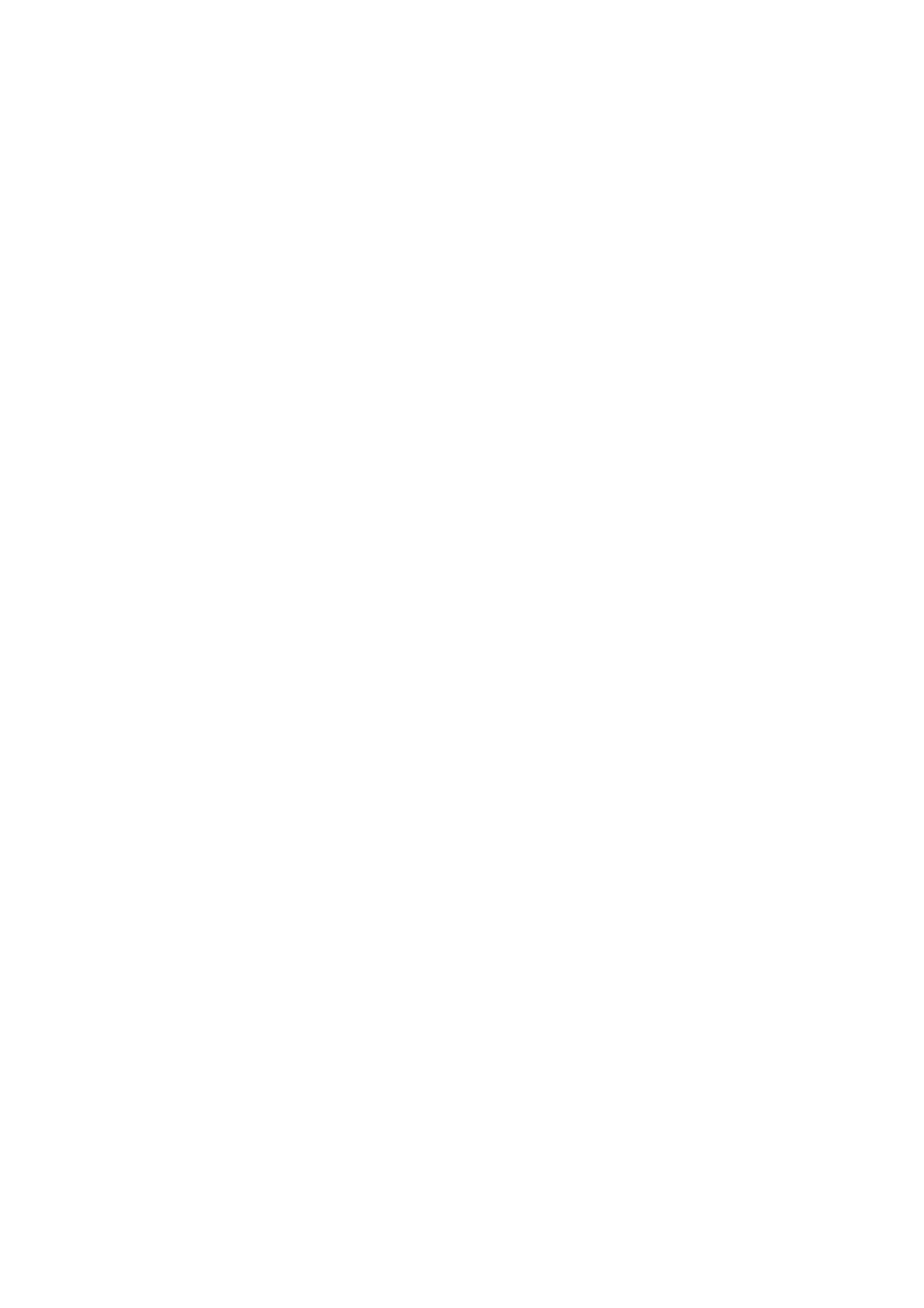
51
Copyri
ght
©
2
005 Nokia. All ri
gh
ts reserved
.
•
To send a message t
o
se
veral r
ecipients, sel
ect
Send to
many
. W
h
en y
o
u
have
sent th
e message to everyone y
o
u want to send it to, press
Done
.
•
To send a message u
sing a
di
stribution list, select
Send to
list
.
To create a distribution list, see
D
is
tr
ib
u
ti
on
li
st
s
o
n
page
53
.
•
To
sen
d
a message using
a message p
rofile,
select
Sending profile
a
n
d t
h
en
the
desired messag
e prof
ile.
To def
ine a message profi
le, see
Me
ss
age
se
tti
n
g
s
on page
63
.
Writin
g a
n
d
sen
din
g e-
Before you c
a
n send an e-ma
il via SMS, you need to save the
settings for sending
e-mail, see
Me
ss
age
settings
on page
63
. To check e-mail service availability and
to subsc
ribe to the service, c
o
ntac
t your
network operator
or service pr
ovi
d
er. To
save an e-mail address i
n
Contacts
, see
Saving multiple number
s and text items
per
name
on
pa
g
e
71
.
1.
Pre
ss
Me
n
u
, and select
Messages
,
Te
xt messages
and
Cr
eate SMS
.
2.
Key in the r
ecipient
’s e-mail address
or search for i
t
in
Contacts
and pr
ess
OK
.
3.
If you wish, you can key i
n
a subject for the e-mail and press
OK
.
4.
Key in the e-mail message. See
Writing text
on page
38
. The total number of
characters that you can key
in
is sh
ow
n on the top r
ight
o
f the display. Th
e e-
mail address
and subject are incl
u
d
ed
in the total number of
character
s.
See also
Inserting a text t
emplate int
o
a
message
o
r
in
to an e-mail
on page
55
.
Pictures cannot be inserted.
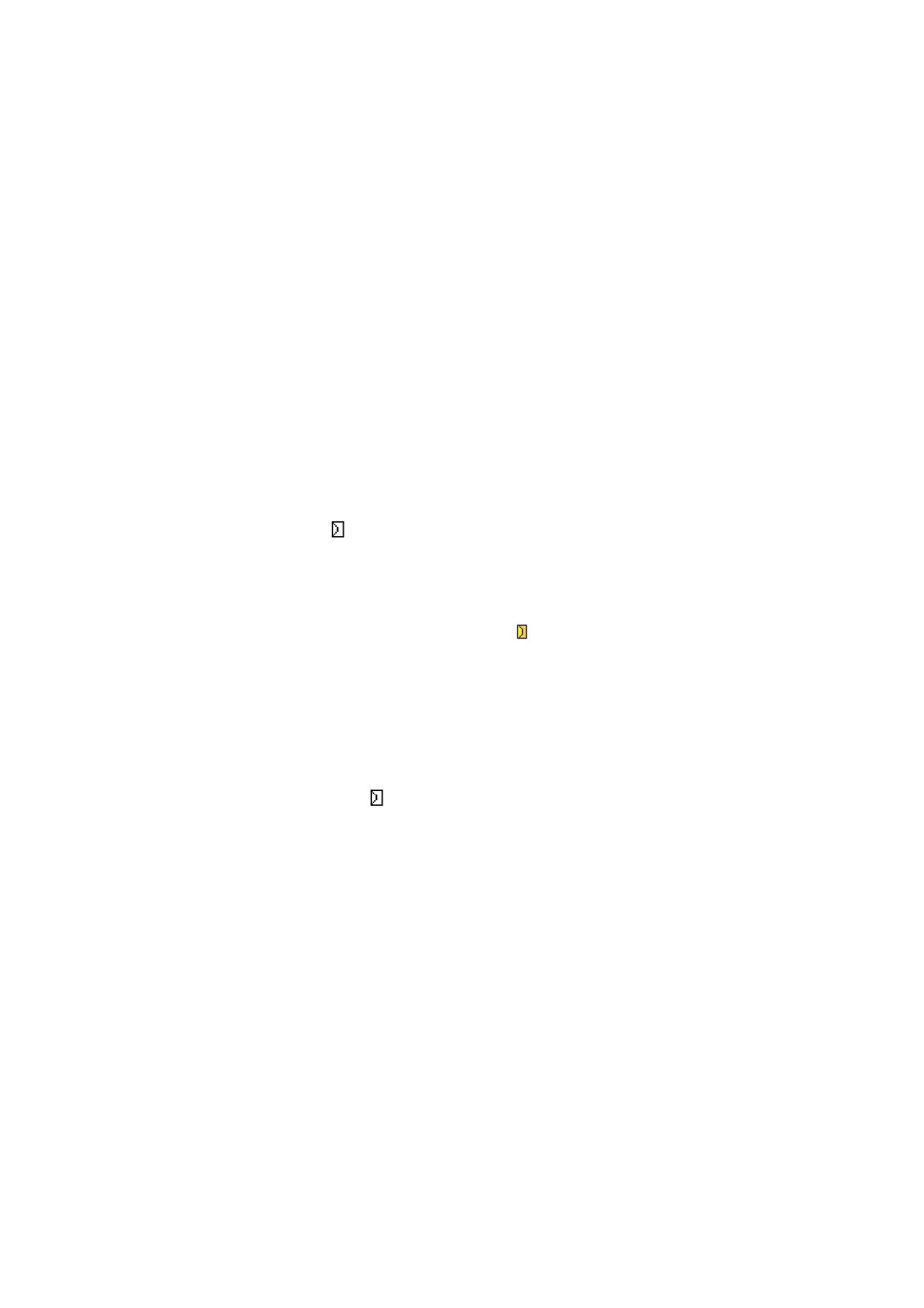
52
Copyri
ght
©
2
005 Nokia. All ri
gh
ts reserved
.
5.
To send the e-mail,
press
Opt
ions
and
select
Send e-mail
. If you have not saved
the settings f
o
r sending e-mails, the ph
one asks for the
n
u
mber of the e-mail
se
rver
.
Pre
ss
OK
to send the e-mail.
Read
ing
an
d replyin
g
to
an
SMS
messa
g
e o
r a
n
e-
When you have r
ecei
ved a message or an e-mail, the indicat
or
and the
number o
f new messages followed by
messages received
are
shown.
The blinking
in
d
icates t
h
at
the message
memor
y is full. Before
you can receive
new messages, delete some of
your old messages in the
Inbox
folder.
The text messages function
uses shared memory, see
Shar
ed Memory
on page
11
.
1.
Pre
ss
Sh
o
w
to vi
ew the new message, or pr
ess
Exit
t
o
v
ie
w
it
la
te
r.
Reading th
e message
later:
Pre
ss
Me
n
u
, and select
Messages
,
Te
xt messages
and
Inbox
.
2.
If more th
an one message h
a
s been received, select th
e one that you want to
read. An unread messag
e is indic
ated by
in f
ront of it.
3.
While readi
n
g
or viewing the message, press
Options
.
You can select an
op
ti
on
, for
example, to
delete, fo
rward or
edit the message
as a text message or
an e-mail, r
ena
me the message you are r
ead
ing or to
move it to anot
her folder.
Sel
ect
Copy t
o
calendar
to co
py text at
t
h
e begi
n
n
ing of
th
e message to your
phone’s cal
endar
as a reminder note for the curr
ent day.
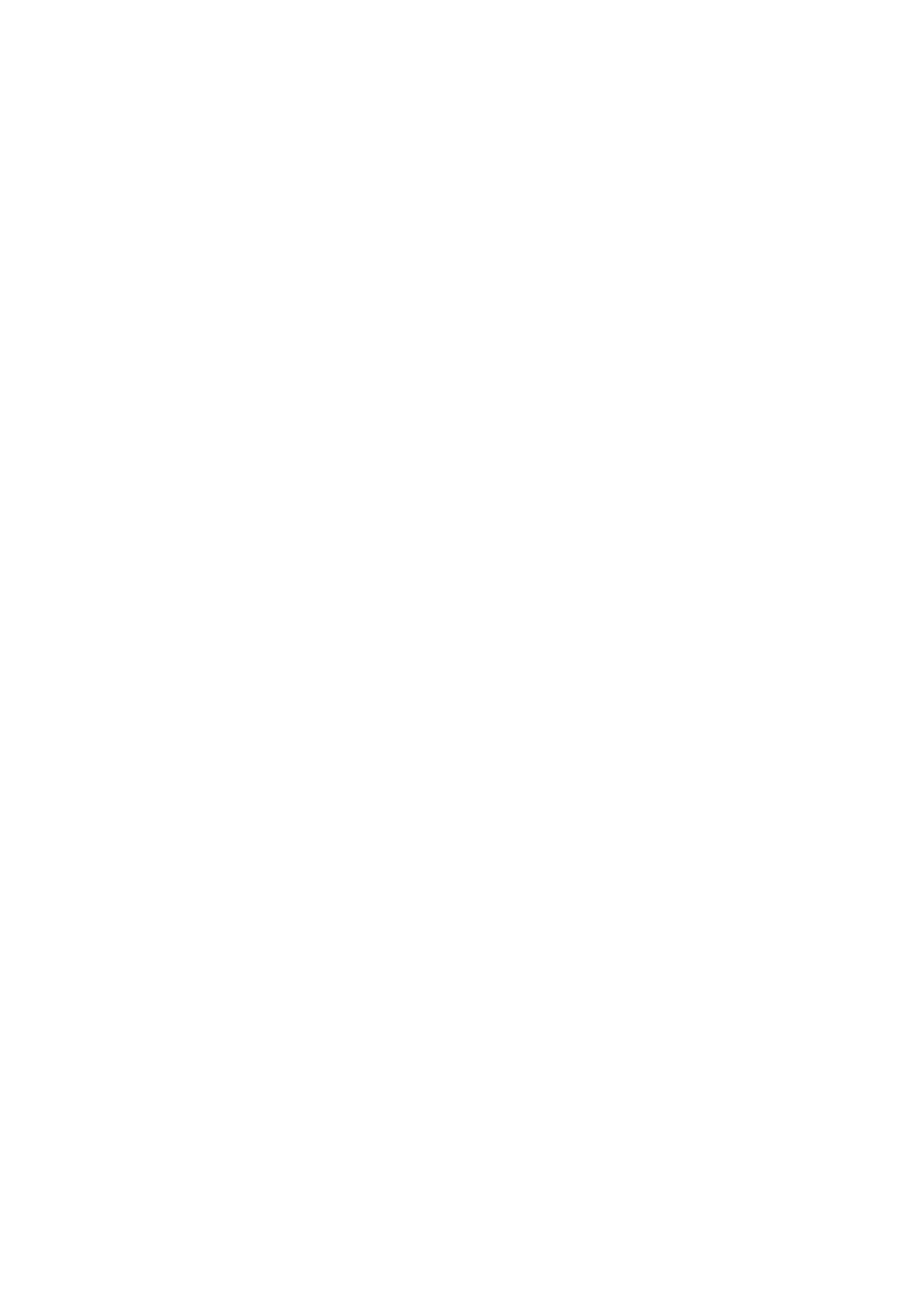
53
Copyri
ght
©
2
005 Nokia. All ri
gh
ts reserved
.
Sel
ect
Message details
t
o
view, if
available, th
e sender’s name and phone
number, the message c
entre used, an
d the date and time of
receipt.
Sel
ect
Use det
a
il
to extract numbers, e-mail
a
ddresses and websi
te addr
esses
from the cur
rent message.
When reading a pict
u
re
message, select
Save picture
t
o
save th
e picture i
n
t
h
e
Te
mplates
folder
.
4.
Sel
ect
Reply
to repl
y to a messag
e. Select
O
riginal text
to include
th
e original
message in
the
reply, or select a
standar
d
answer to
be
in
cluded
in
the reply, or
se
lect
Empt
y screen
.
When replying to an e-
mail, co
n
firm or
edit the e-mail address an
d
subject
first. Then write your reply message.
5.
Pre
ss
Opti
ons
, s
elec
t
Send
, and press
OK
to send the message t
o
t
h
e displ
ayed
number.
Inb
o
x
a
n
d sen
t items
fold
ers
The phone
saves incoming text
messages in the
Inbox
fol
d
er an
d
sent messages in
the
Sent items
folder of the
Te
xt messages
submenu.
Te
xt
m
es
sa
g
es
t
h
a
t y
o
u
w
is
h
t
o
send later can be saved in the
Archive
,
My f
olders
or
Te
mplates
folder.
Distribution
li
sts
If you need to send messages frequent
ly
to a fixed group o
f recipi
ents, you can
def
ine a distribution list for that purp
ose.
You can save these d
istribution lists in
the phone’s memory. Note th
at the phone
se
nds the
mes
sa
g
e se
para
tely to e
a
ch
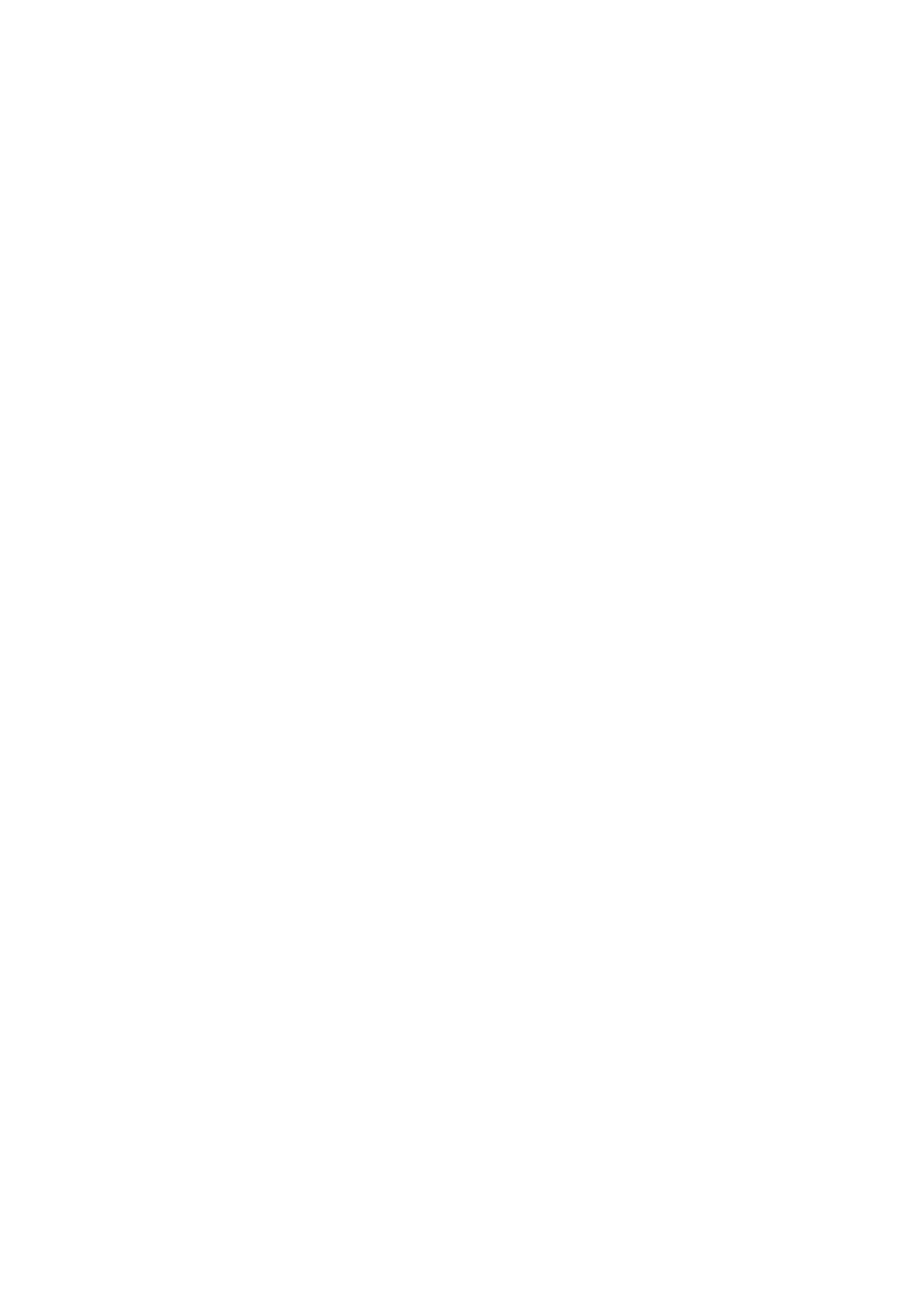
54
Copyri
ght
©
2
005 Nokia. All ri
gh
ts reserved
.
reci
pient on the li
st. Ther
ef
ore, sending a message us
ing a d
istribution list may
cost more than to send a message t
o
on
e recipient.
Make sure that the contacts you want to
add
to
the distri
b
ut
io
n
l
ists, ar
e saved in
the phone’s internal
contact memory.
Pre
ss
Men
u
, and select
Messages
,
Te
xt messages
and
Distri
bu
tio
n
lists
. The
na
mes
of the
available distribution list
s are shown.
•
If you have not saved any
l
ists, press
Add
to create one.
•
K
ey in
th
e name fo
r the
list and press
OK
. Pres
s
Opt
ions
, an
d
select
View list
. P
res
s
Add
and select a contact fr
om th
e
phone’s contact memory. To add
more c
o
n
tac
ts to the created l
ist, press
Op
tions
, s
ele
ct
A
dd contact
and
se
lect a
ne
w conta
ct.
•
Oth
erwise, scroll to a
list, press
Opt
ions
an
d you can select
•
View list
to view the contacts on the selected
list. Press
Opt
ions
an
d you
can also delete or view details of
a
selected contact or add a new cont
act.
•
A
dd list
to create a distribution list.
•
Rename list
to change the name of the
sel
ected li
st.
•
Clear list
to delete all names and phon
e numbers f
rom the selected list
.
•
Delete list
to delete the select
ed distribution list.
If the message cannot
b
e sent to certai
n recipients on the di
stribution list,
se
lect
Undel
iv
ered
. Pr
ess
Option
s
and select
•
Resend to
list
to resend th
e message to the recipients on the
Undelivered
list.
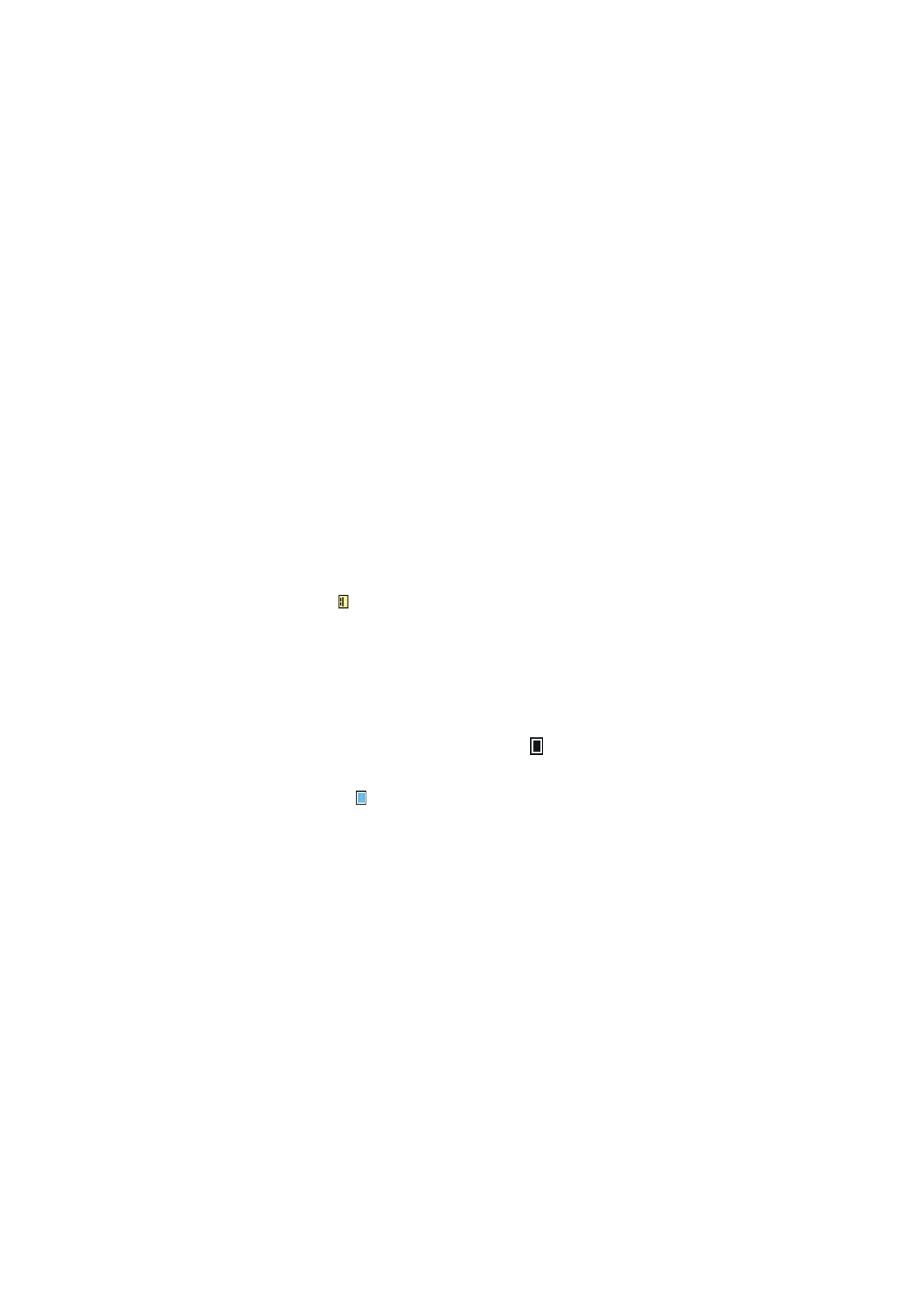
55
Copyri
ght
©
2
005 Nokia. All ri
gh
ts reserved
.
•
View list
to view the list of the r
ecipient
s to whom the latest message
sending fail
ed.
•
Delete list
to delete the
Undelivered
list.
•
View message
to view the failed message.
Templates
Your phone i
n
cludes text temp
lates,
indi
cated by
, and pict
u
re
temp
lates,
indicated by
.
To access the te
mplat
e list
, press
Menu
, and select
Messages
,
Te
xt messages
and
Te
mplates
.
In
serting
a t
ext t
em
p
lat
e
int
o a m
essage or
int
o an
•
W
hen you are writing or replying to
a message o
r an e-mail, press
Opt
ions
.
Sel
ect
Use templ
at
e
and select th
e templ
ate that you want to insert.
In
serting
a pi
cture i
n
to
a
text
message
•
W
hen you are writing or replying to a message, press
Opti
ons
. Select
Insert
picture
and select a pi
cture to view it. P
ress
Inser
t
to insert the pict
u
re
into
your message. The
indicat
or
in th
e header
of the message i
n
d
icates th
at a
picture has been attached. The number of
ch
aracters that you can ent
er in a
message, depends on the size of the picture.
To view the text an
d
th
e picture togeth
er before sending
the me
ss
age,
pre
ss
Option
s
and select
Pr
eview
.
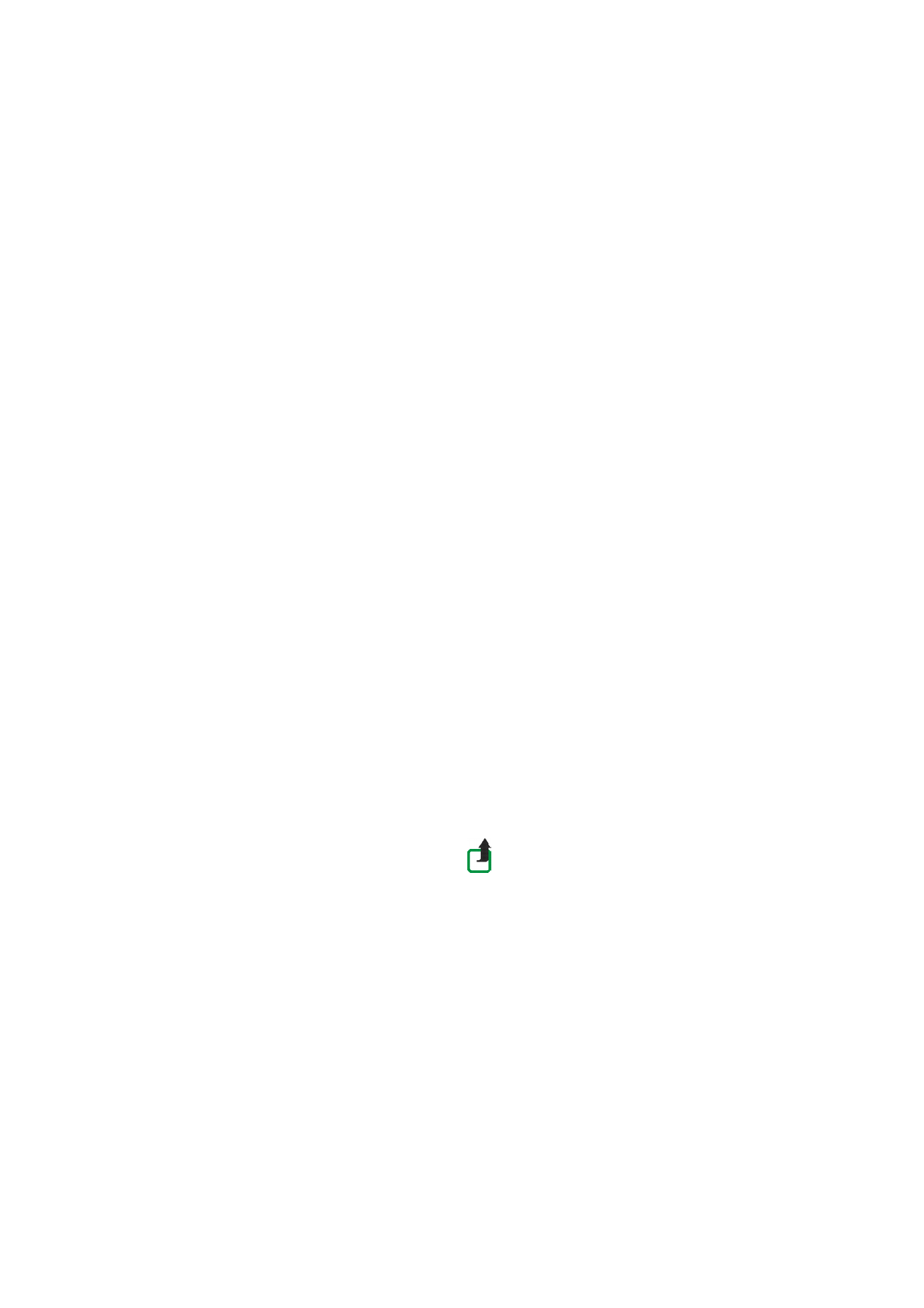
56
Copyri
ght
©
2
005 Nokia. All ri
gh
ts reserved
.
Arch
ive folder an
d
My
fo
lders
To organ
ise your
messages, you
can move some of them to the
Ar
chive
folder, or
add new f
older
s for your messages.
While reading a message, press
Opt
ions
. Select
Mo
ve
, scroll to the folder that you
want to move the message to and press
Select
.
To add or
delete a
folder,
press
Menu
, and
se
le
ct
Messages
,
Te
xt messages
and
My
folders
.
•
To add a folder,
press
Op
tions
and select
A
dd folder
.
•
To delete a folder, scroll to the f
older that you wan
t
to delet
e,
press
Op
tions
and select
D
elet
e f
older
.
M
u
lt
imedi
a
messag
es
Note
: On
ly devices that offer
compatible
mu
ltimedia me
ssage or e-mail
features
can
receive and dis
p
lay mult
imedia
mes
sages.
A multimedia message can co
n
tain text
, so
u
n
d and a picture. The phone su
pp
orts
multimedi
a messages th
at are up to 45
kB in size.
If
t
h
e maximum size is
exceeded, the phone may not be able to
re
cei
ve the message. Depending on the
network, you may
receiv
e a text message th
a
t
include
s a
n
Inte
rnet a
ddres
s w
h
ere
you can view the multimedia message.
If the message c
o
ntains a pi
ct
ure, the ph
one scales it down t
o
fit the display ar
ea.
The default
s
etti
ng of the
multimedi
a
message service is generally
on.
The appe
arance
of a
multimed
ia me
ssage may v
a
ry
d
epending
on the
recei
ving device.